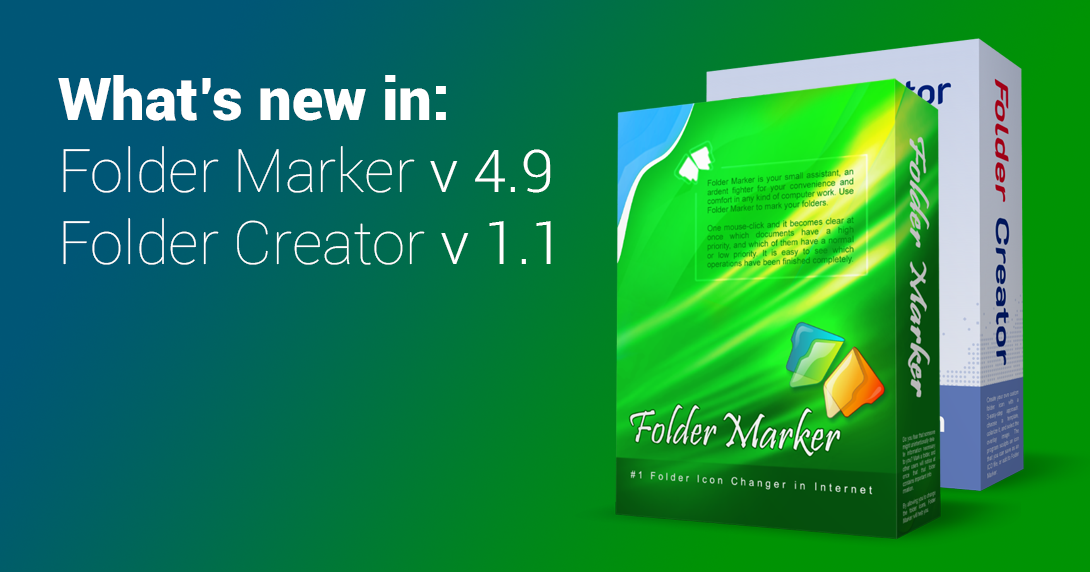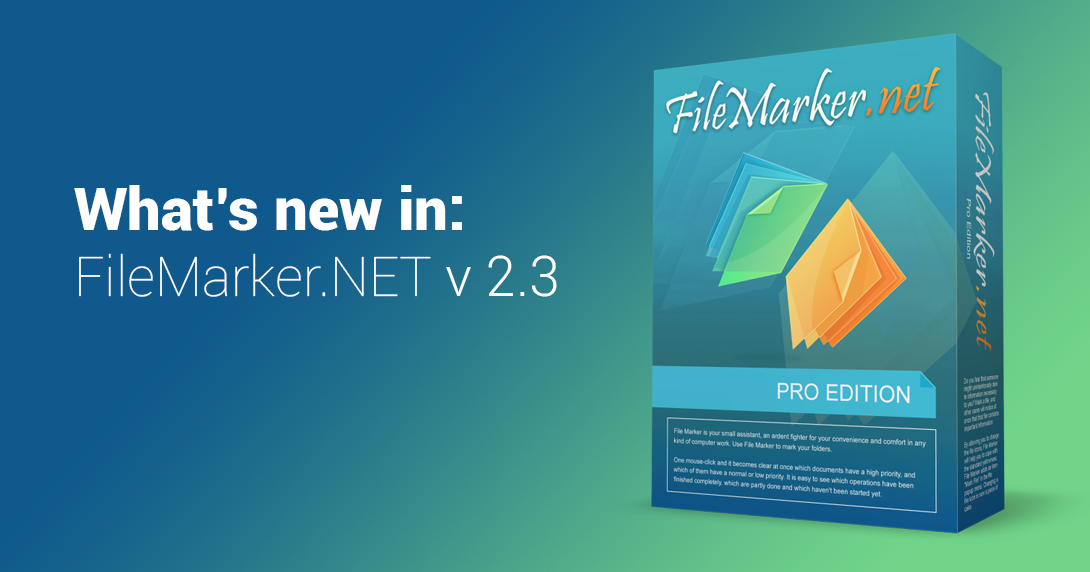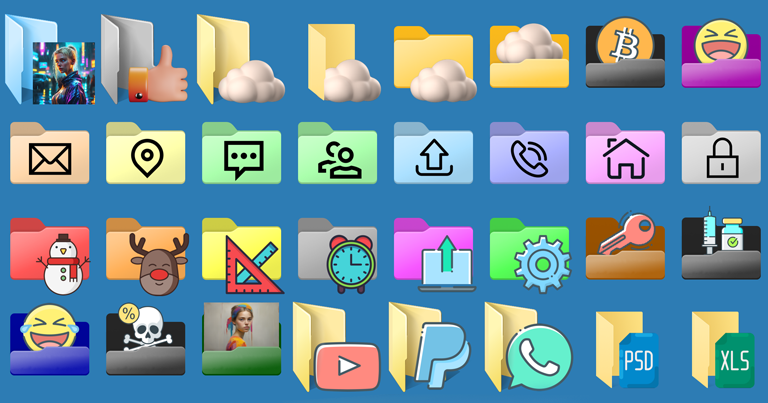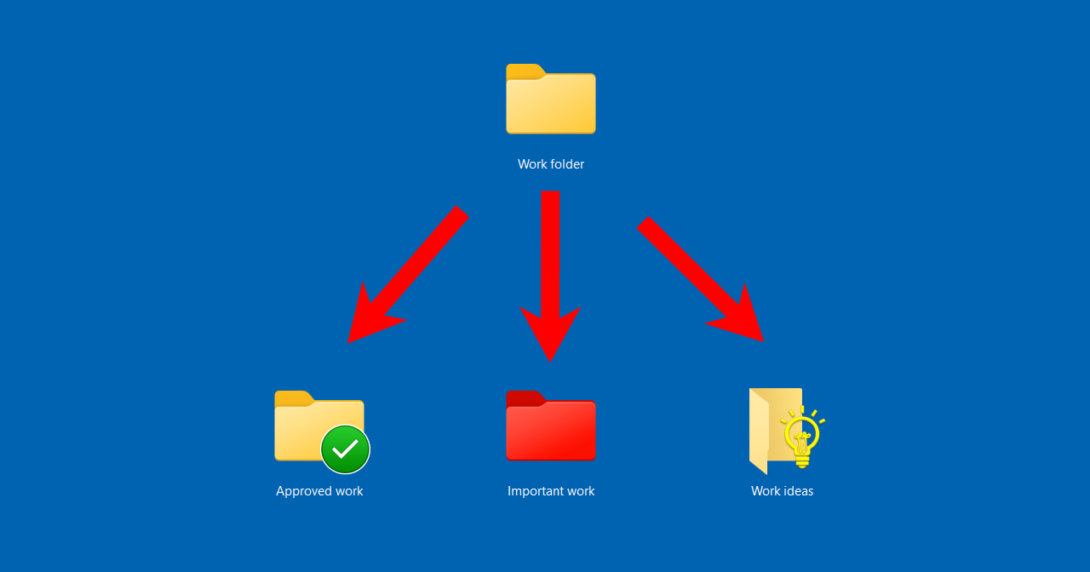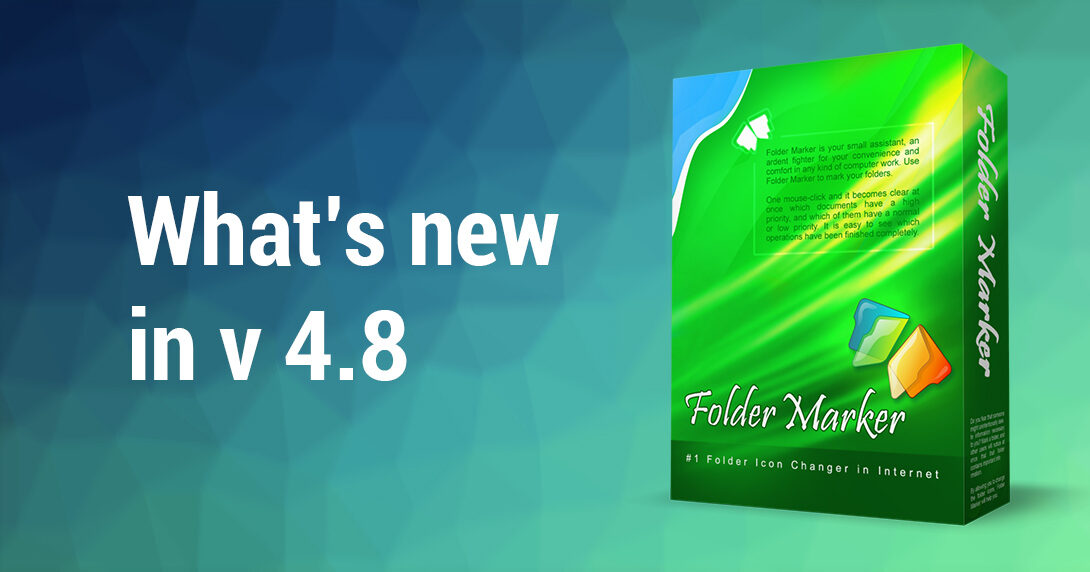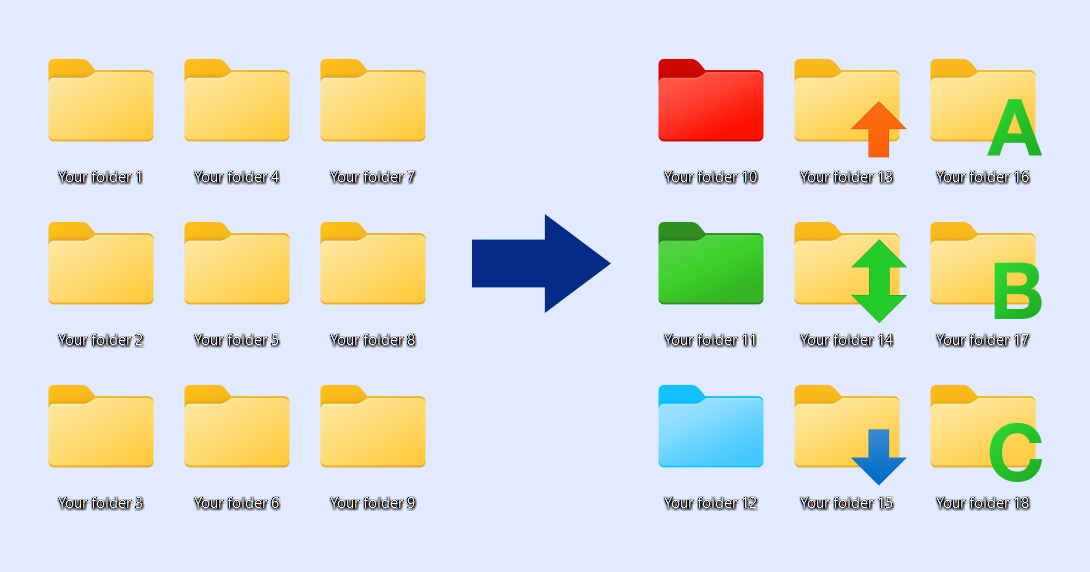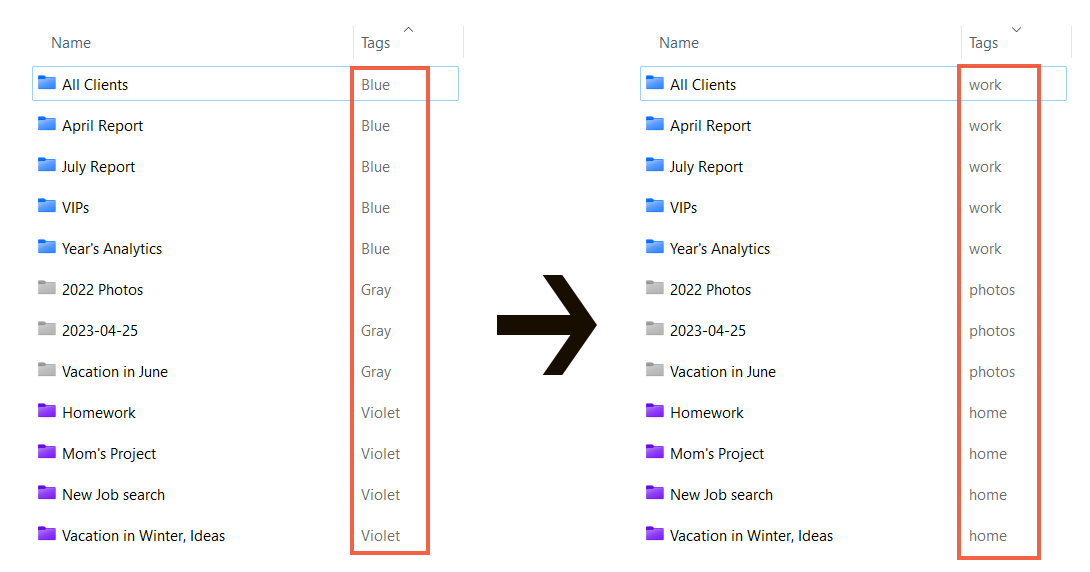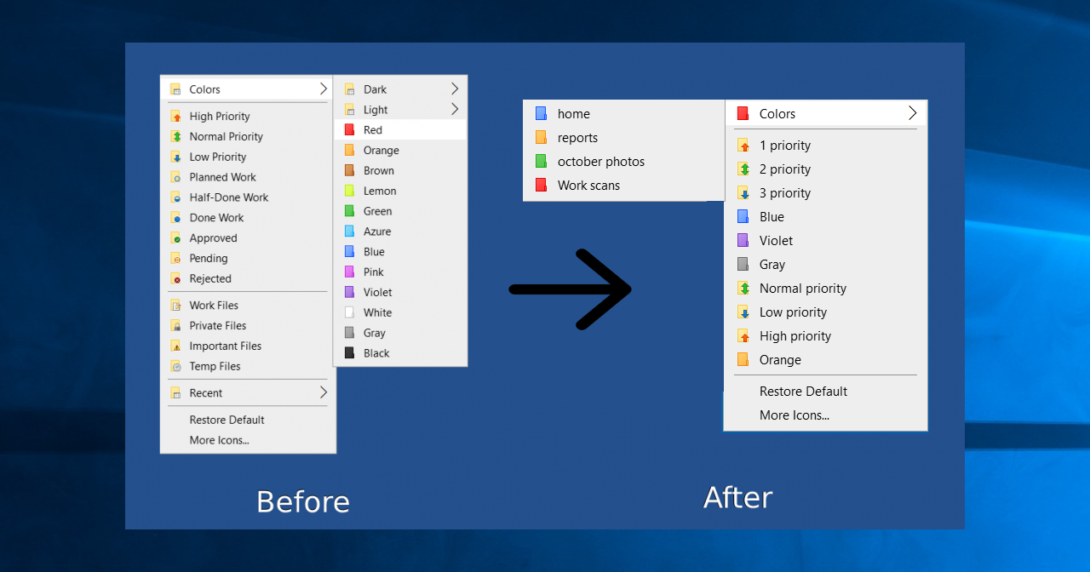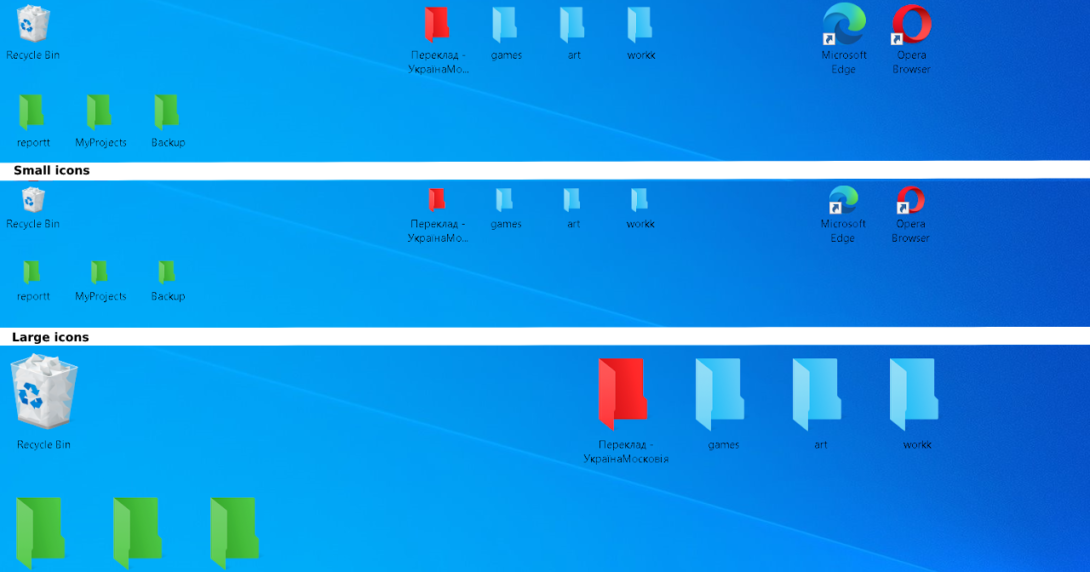Folder Marker 4.9 is here. It ships with Folder Creator 1.1, so both apps stay in sync. This update streamlines Windows 11 workflows, adds one‑click updates, supports ARM laptops, and improves hi‑DPI visuals. Read on for the full rundown.
UPD: Folder Marker was updated to 4.9.1.
Continue reading