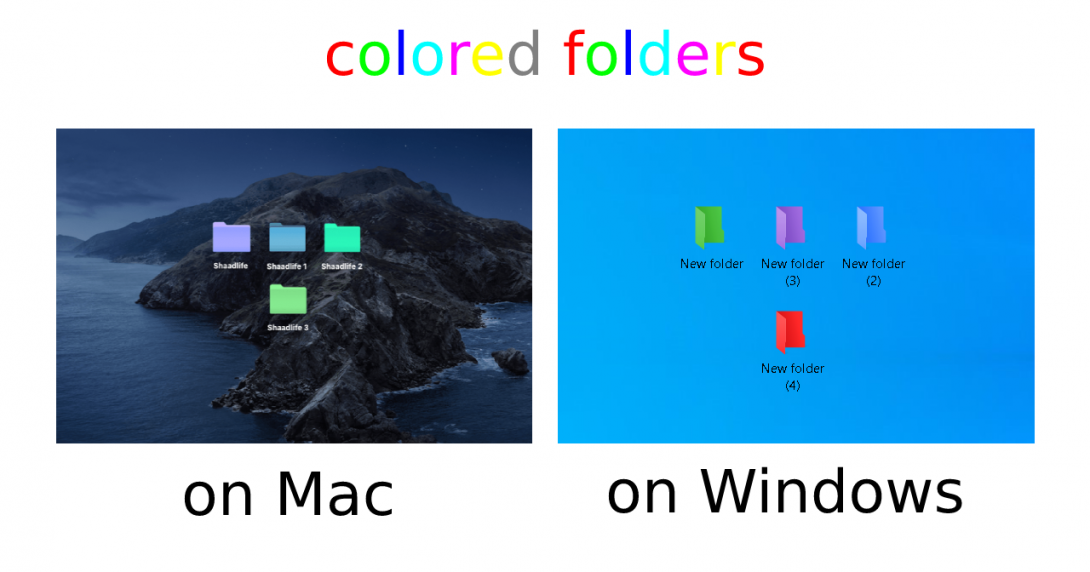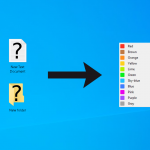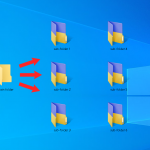If you’ve been working with Mac and then changed to Windows, you might have run into a problem – no color labels. On a Mac, it is convenient to tag folders with colors – this is a built-in function, on Windows, there is no such. But there is a solution – it can be done with Folder Marker, a software that will help to make folders of different colors. Read this article and see how to color-code folders on Windows like on Mac!
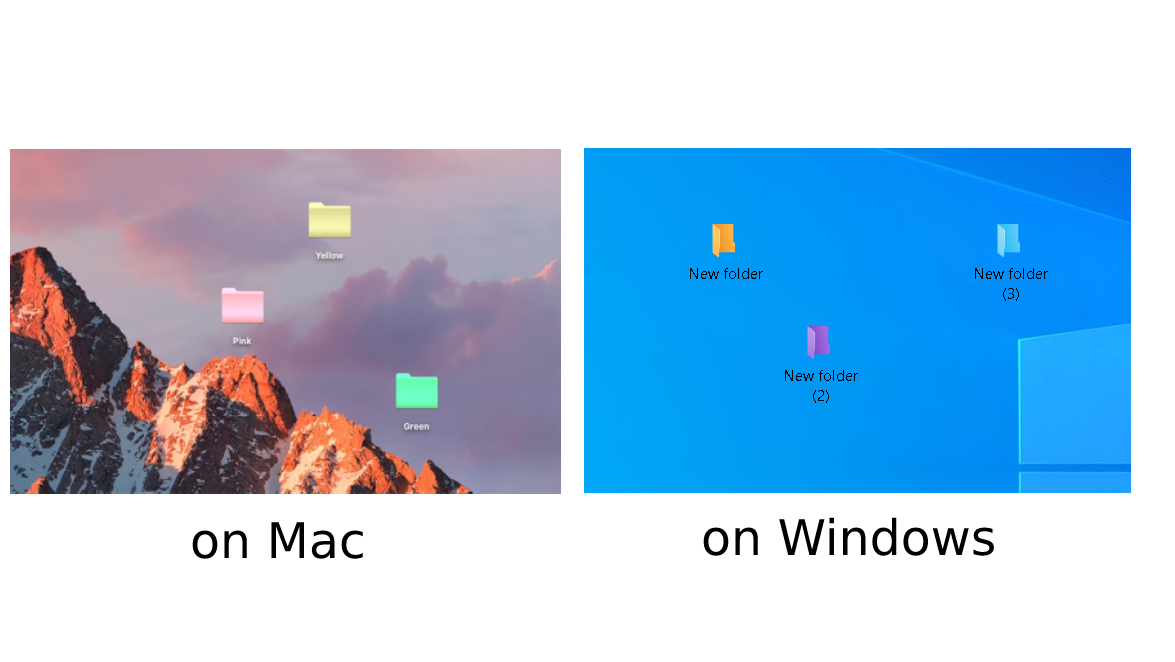
Color-code folder software for Windows
What is a Folder Marker? It is a small utility that helps to organize your documents by color-code and labeling folders. Plus, there are functions of sorting and filtering.
Basic features:
- one mouse-click and you have a folder of color you need
- label folders by priority (high, normal, low), by the degree of work complete (done, half-done, planned), by work status (approved, rejected, pending), or by the type of information contained in a folder (work files, important files, temp files, private files) – make your folder system
- contains a User Icons tab: endless options that can be downloaded from the internet
- can work with several folders at once
- backs up existing folders on the computer.
Install Folder Marker
- Visit an official site of a software – color-code folder software
- Click on the Download now button
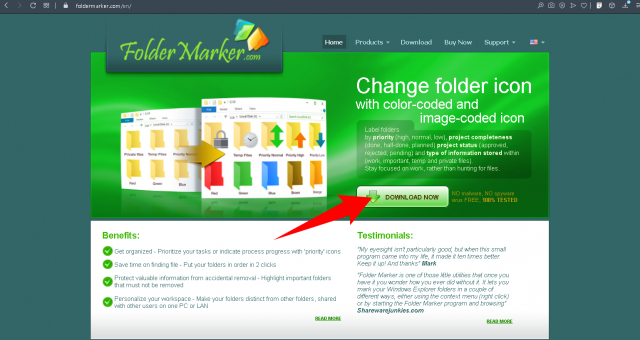
- Install it by saving a file on your computer -> run the downloaded file -> then click Next, Next, Next, Install. Now you can use Folder Marker.
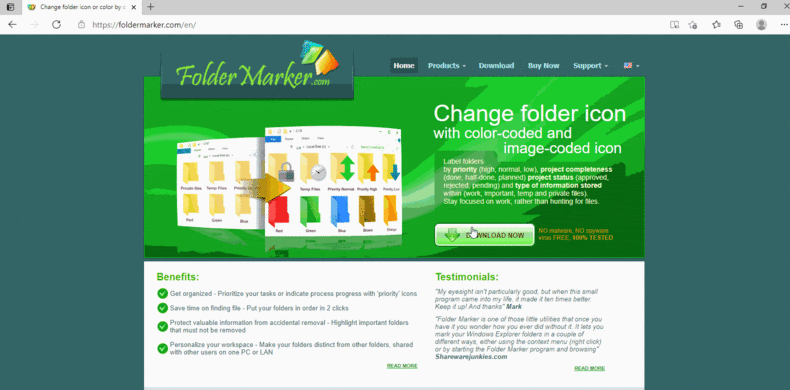
Label folders with colors like on Mac
When you label a folder on a Mac, you can choose its color. So, why not add this possibility, with the help of Folder Marker, on Windows too?
COLOR LABEL FOR A FOLDER:
- Choose a folder you want to color-code
- Right-click on it
- Select the color you want from the “Mark Folder” sub-menu.
- Now you can see the result
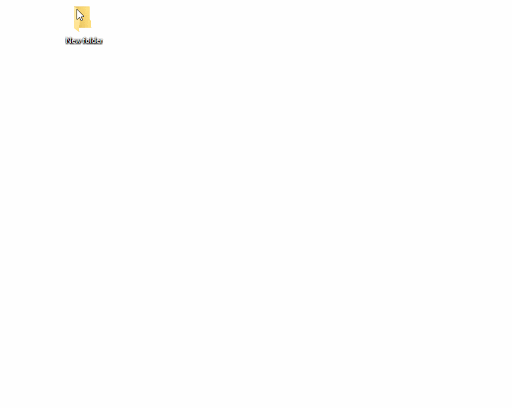
The result:
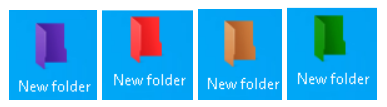
Sort and filter folders like on Mac
One more convenient, build-in future on Mac – the ability to group, search, and sort folders by tags. You shouldn’t give it up too! Use a Folder Marker on Windows for this.
For a clear example, let’s consider this situation – you have a folder with a color structure named “MyProjects” with 4 different color folders inside (ready projects – in green; doing now – in orange; new projects – in blue; urgent projects– in red).
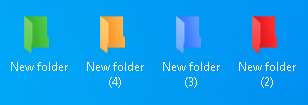
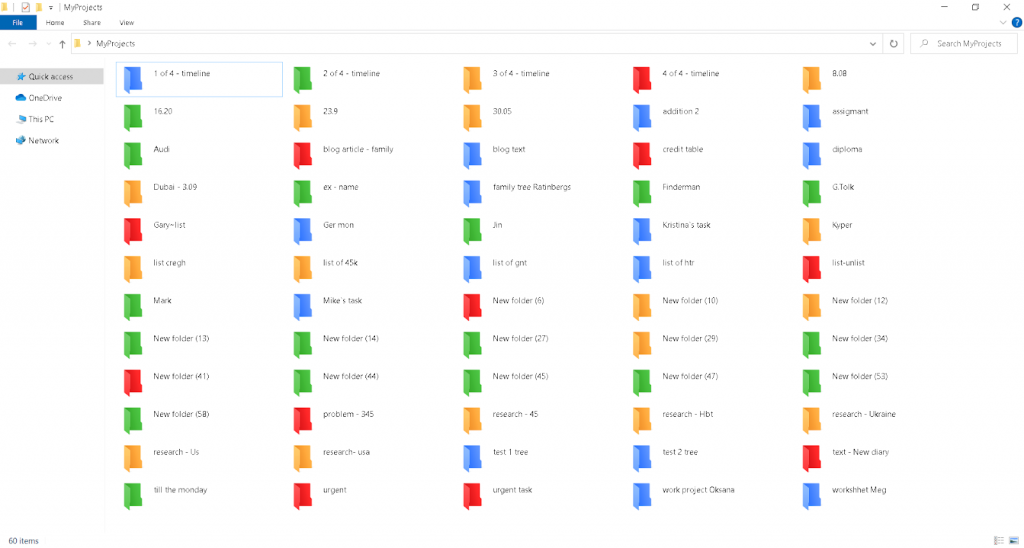
In this “Projects” folder there are dozens of color folders: it is hard to find what you need. This is where we need “Filter/Sort”. But at first glance, it isn’t so obvious how to use it, so let me teach you little by little.
Sorting
- Open the “Projects” folder and click on the View tab -> Details

- Right-click on the space where you see Type, Name, Size, then click on Tags. A new column will appear – “Tags”.
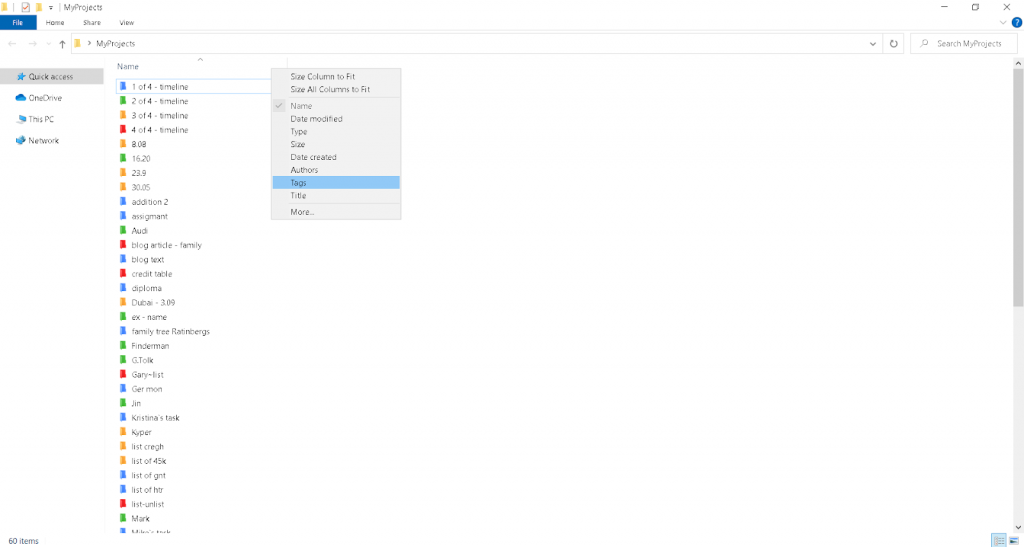
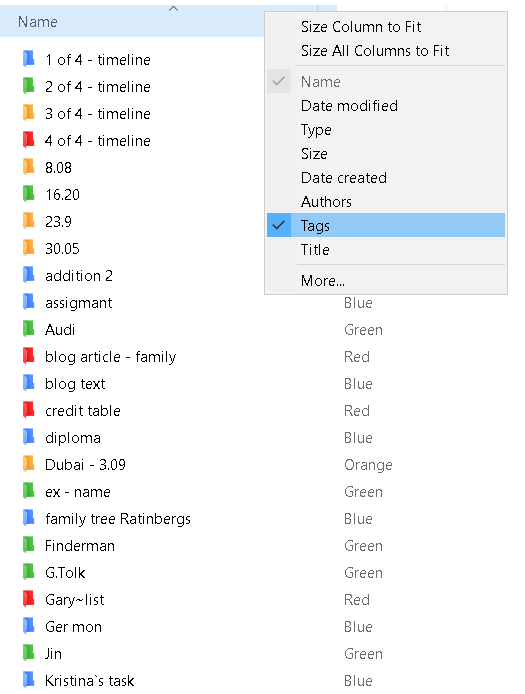
- Click on a “Tags” column and see the sorting of the color folders
The result:
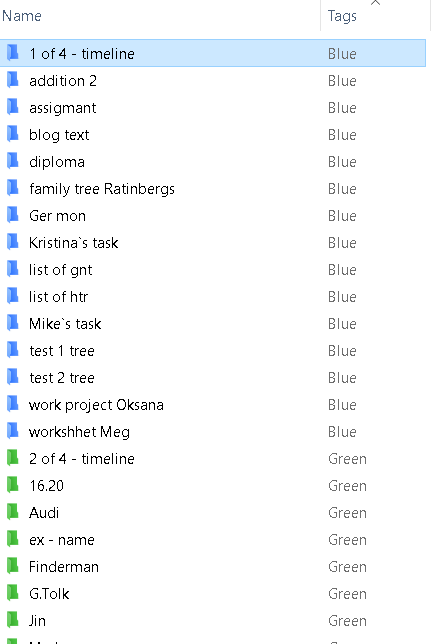
Filtering
- If you need to see red color folders, click near “Tags” and “Red”. You see only needed color folders.
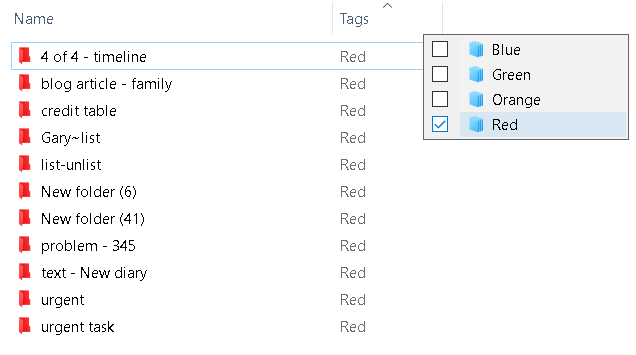
Conclusion
With Folder Marker, you can not change your habits after Mac and keep labeling folders with colors to organize files. The color feature helps to identify needed documents quicker + categorize your folders based on the color. Changing the color can be done in two clicks, as we showed.
Also, check an article about the color-coded filing system – Color-coded Filing System.