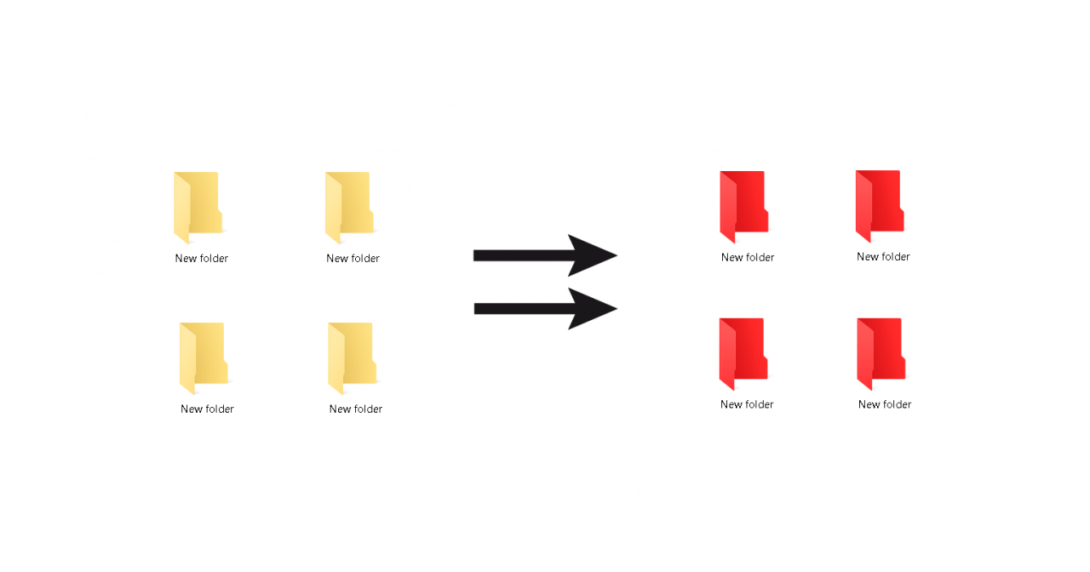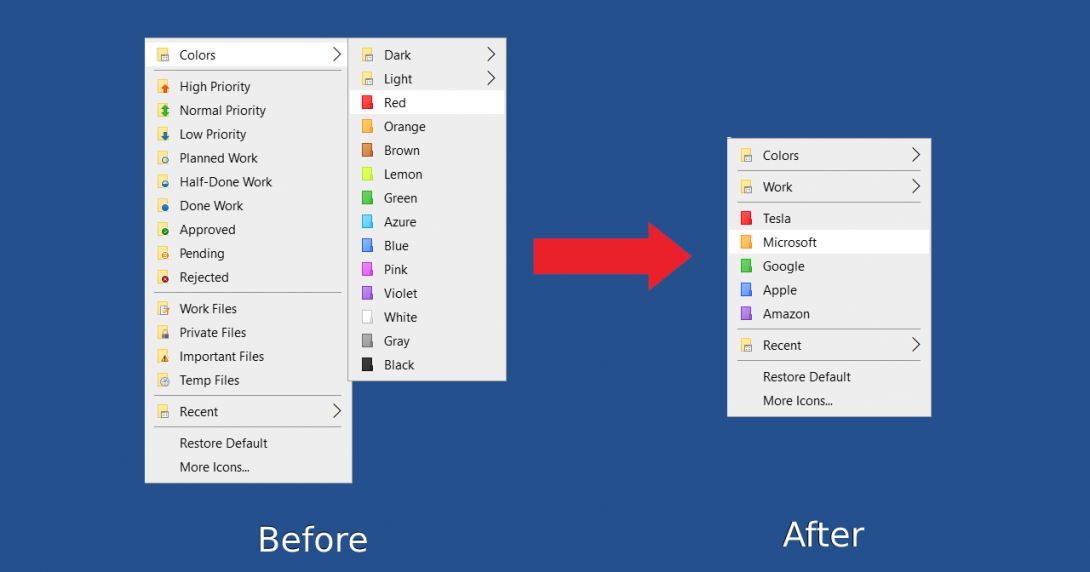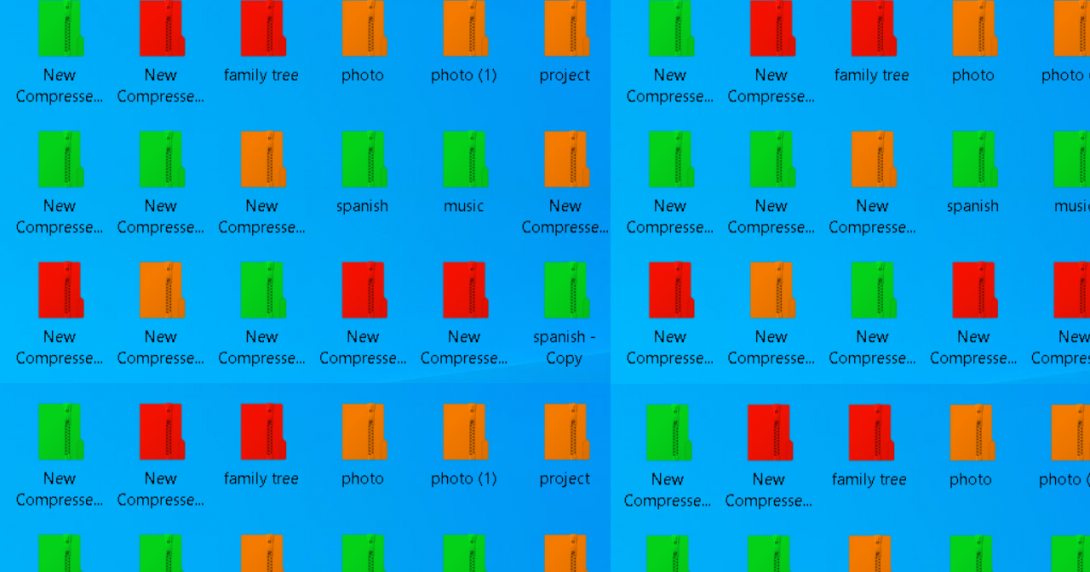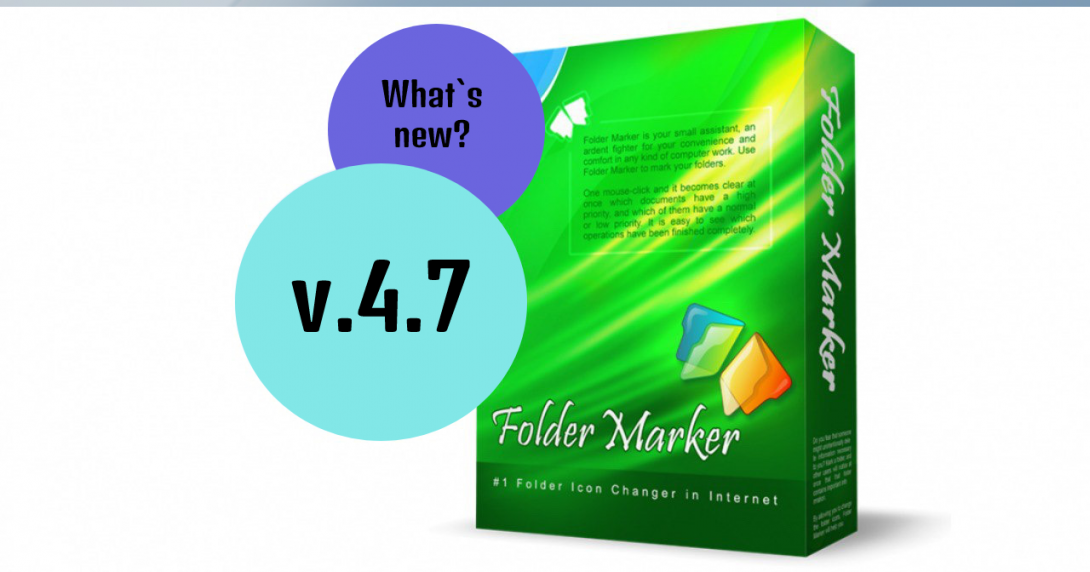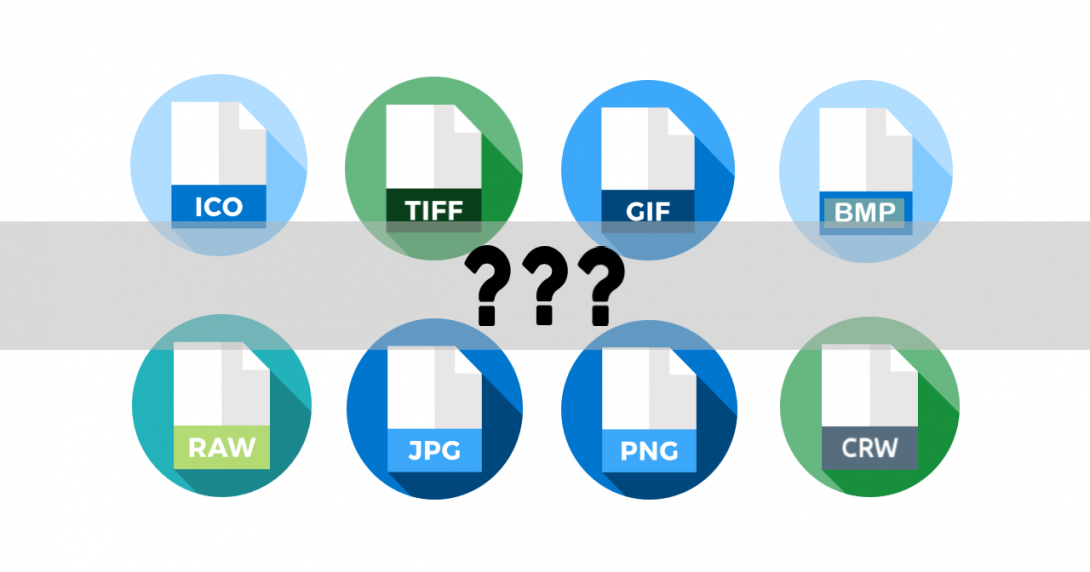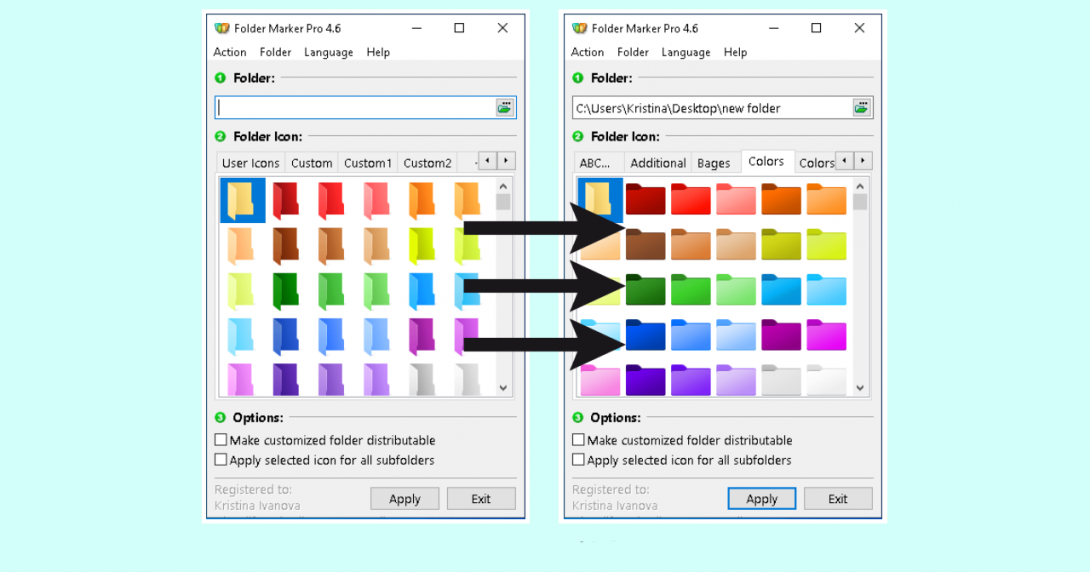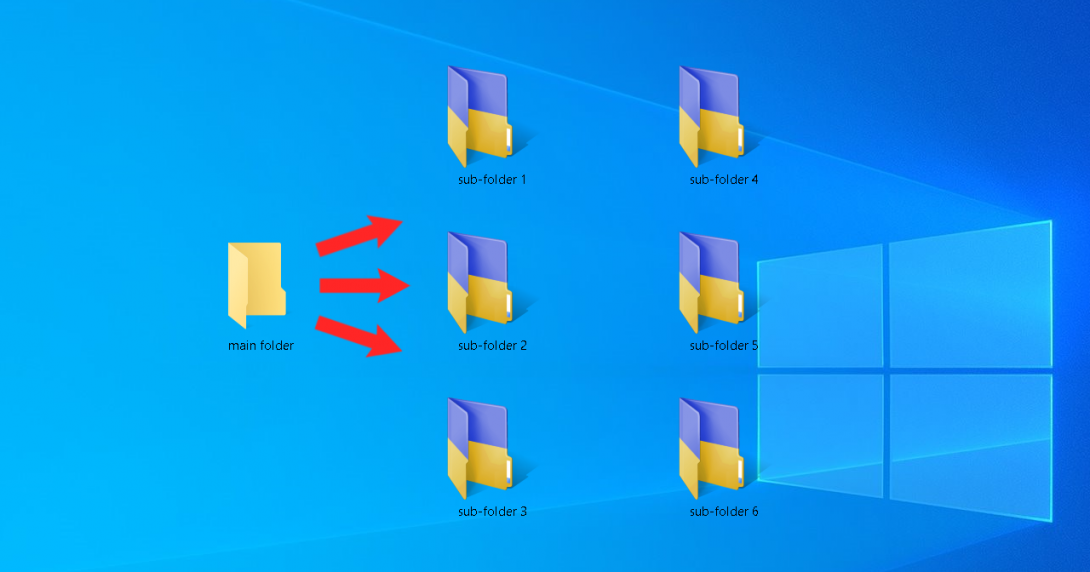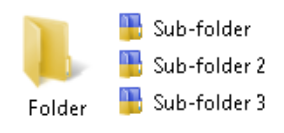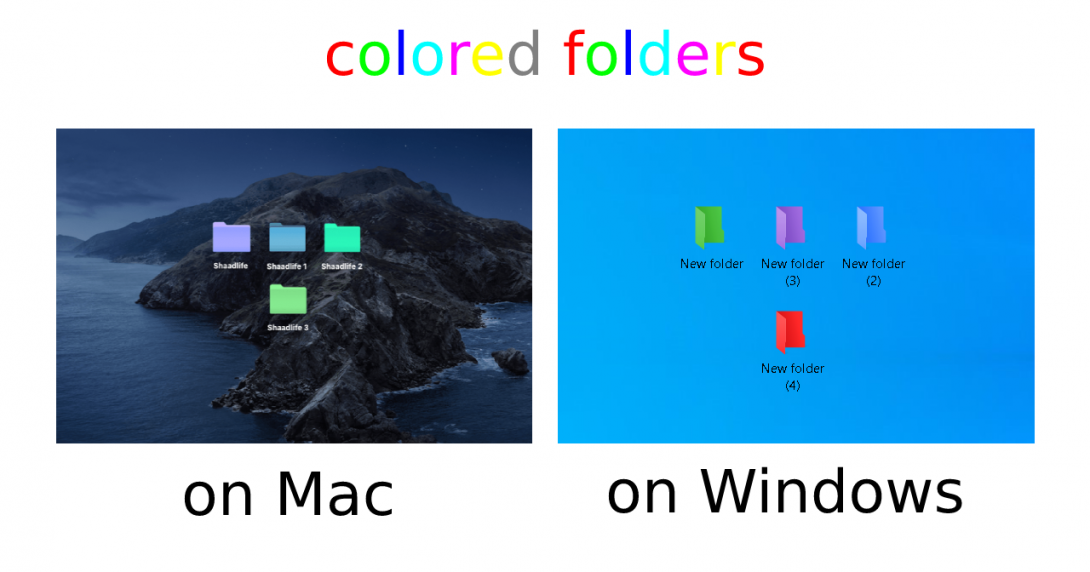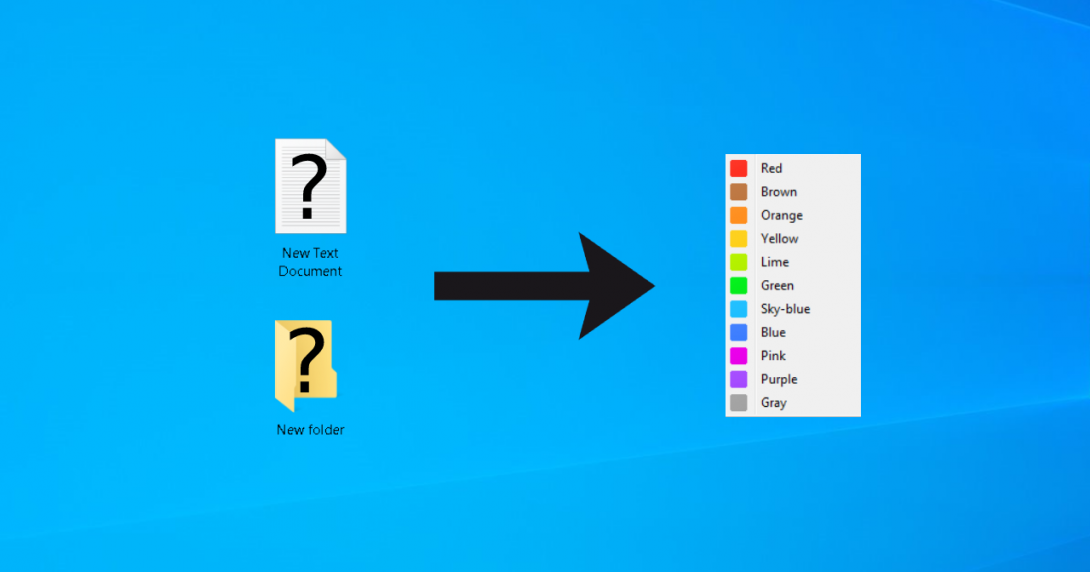Do you get tired of the same-looking desktop with yellow default folder? Or do you find it difficult to search for needed documents? There are various ways to customize your computer on Windows 10. You can use different themes and wallpapers to add more style to your PC. Or make some naming structure of the files to organize the search.
However, many people overlook that they can change default folder icons – which will help with desktop personalization and organizing simultaneously. Read an article and see how to change the default folder icon on Windows 10 in different ways, plus how to change its size.
Continue reading