Version 4.7 of Folder Marker is ready for your download! Check the ability to customize the folder tag names, faster icon search with color filters, adjustable view size of the icons, the increasing number of supported image formats, much easier work with the command line, and much more.
This update is free for those who bought Folder Marker on October 12th, 2021 or later. Please click Help->About in your Folder Marker to check if you can update for free to the latest version or if you need to pay an update fee.
What’s new in the 4.7 version. Detailed list.
Customize the Text Tag Names Applied to the Folder with the Icon
Along with the icon, the Folder Marker also changes the text tag of the folder. This not only allows you to quickly identify folders visually by icon or color but also allows you to sort and filter them. Read more here. In version 4.7, we added the ability to change these tags.
For example, imagine you mark your work folders with blue, family-related documents with violet, and photos with gray. Instead of “Blue”, “Violet”, and “Gray” tags, you can arrange “Work”, “Family”, and “Photos” tags instead. So, through time, you don’t need to remember the meaning of each color and can intuitively filter/sort folders by tag names.
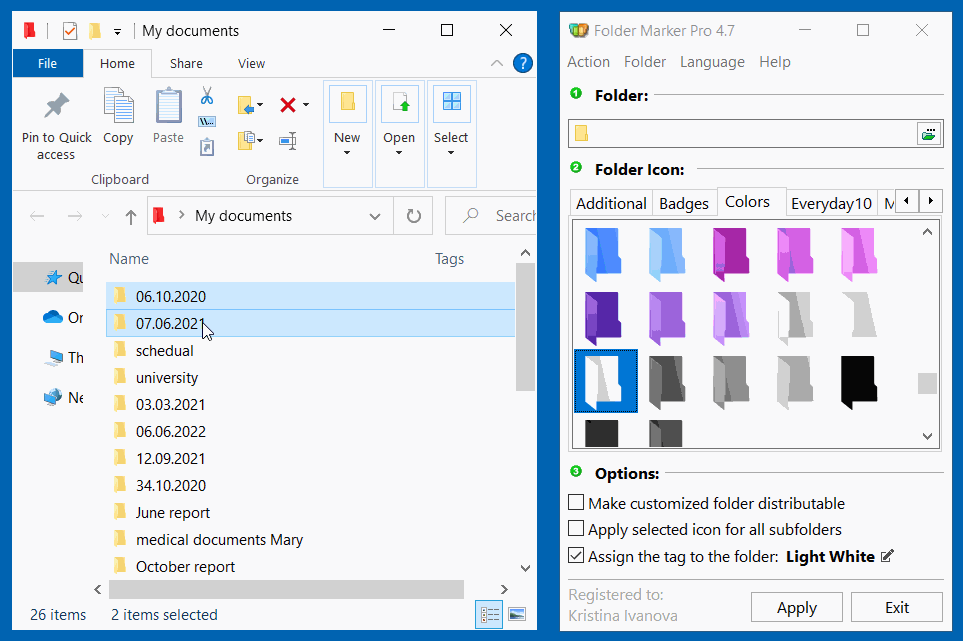
Find needed icons much faster in big icon sets due to Filters
In a Pro version, you will have a built-in Color filter in the Letters&Numbers icons (ABC Tab). Also, such function is in Badges, Two-color, Numbered folder icon sets that you can purchase here.
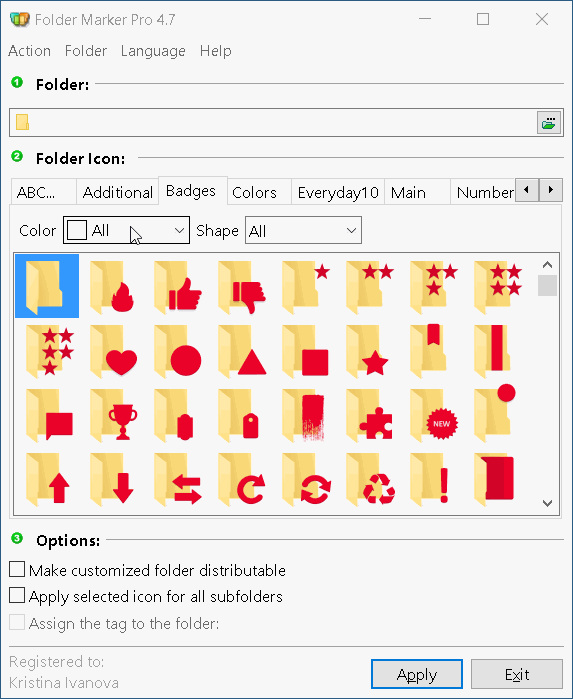
Big icons in the main window
The icons’ size in the Folder Marker’s main window becomes adjustable. Choose from 16×16 to 256×256. This makes working with Folder Marker on the big hi-res screens much more convenient. You requested this feature. We did it.
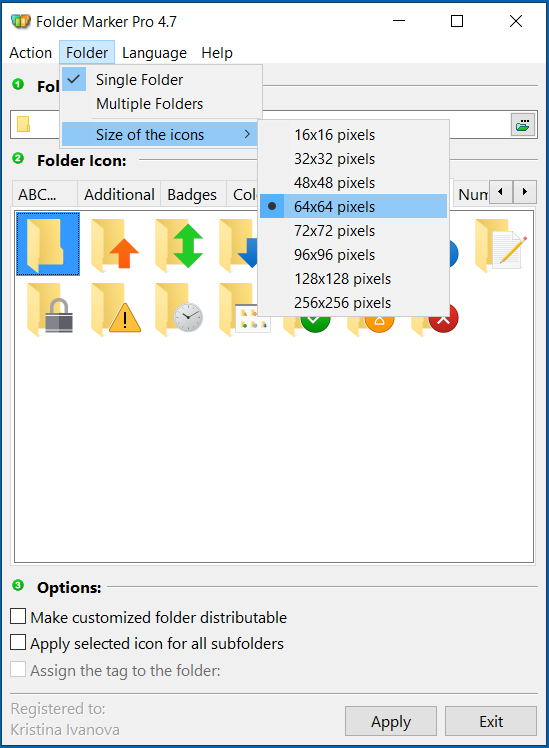
Plus, you can press the Ctrl and move the mouse wheel to reduce or increase the size of the icons in the Main window.
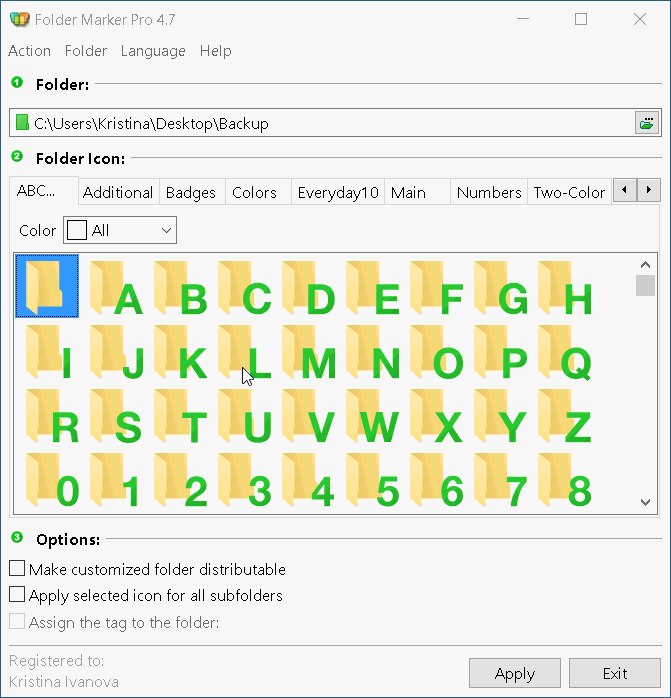
Use almost any graphical file as a folder icon in the Pro version
Now in the Pro version, you can use 90 popular image formats to customize your folder icons. Not only ICO, ICL, or JPG&PNG, but also camera RAW files, iPhone HEIC files, and many more. You can check the list of all supported image formats here: What image formats does Folder Marker 4.7 allow to use as folder icons? Full list.
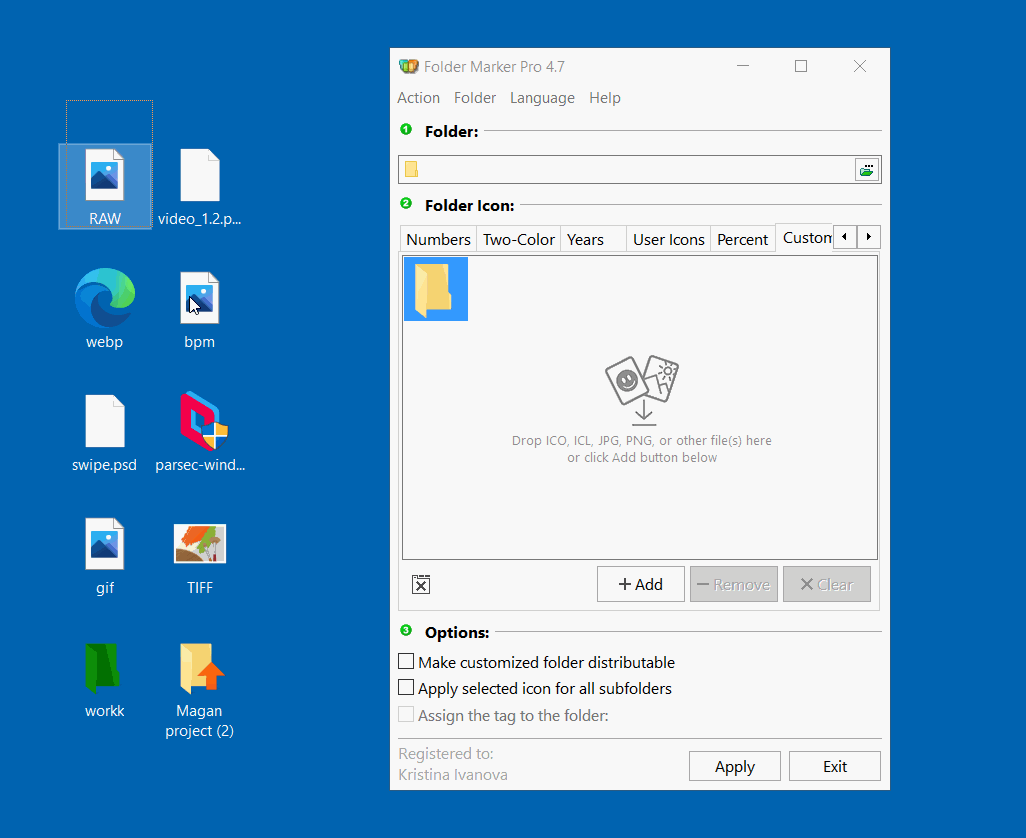
Backup-Restore Function improvement: Restore Customizing Data with Name Corrections
For example, you backup your Work folder with all subfolders to move it to another device. With the updated Backup-Restore function in Folder Marker, you can also move all your colorization, even if the Work folder on a new device is stored in a different path. Use the new “Apply replace rule” feature and replace the path from the previous device to a new one.
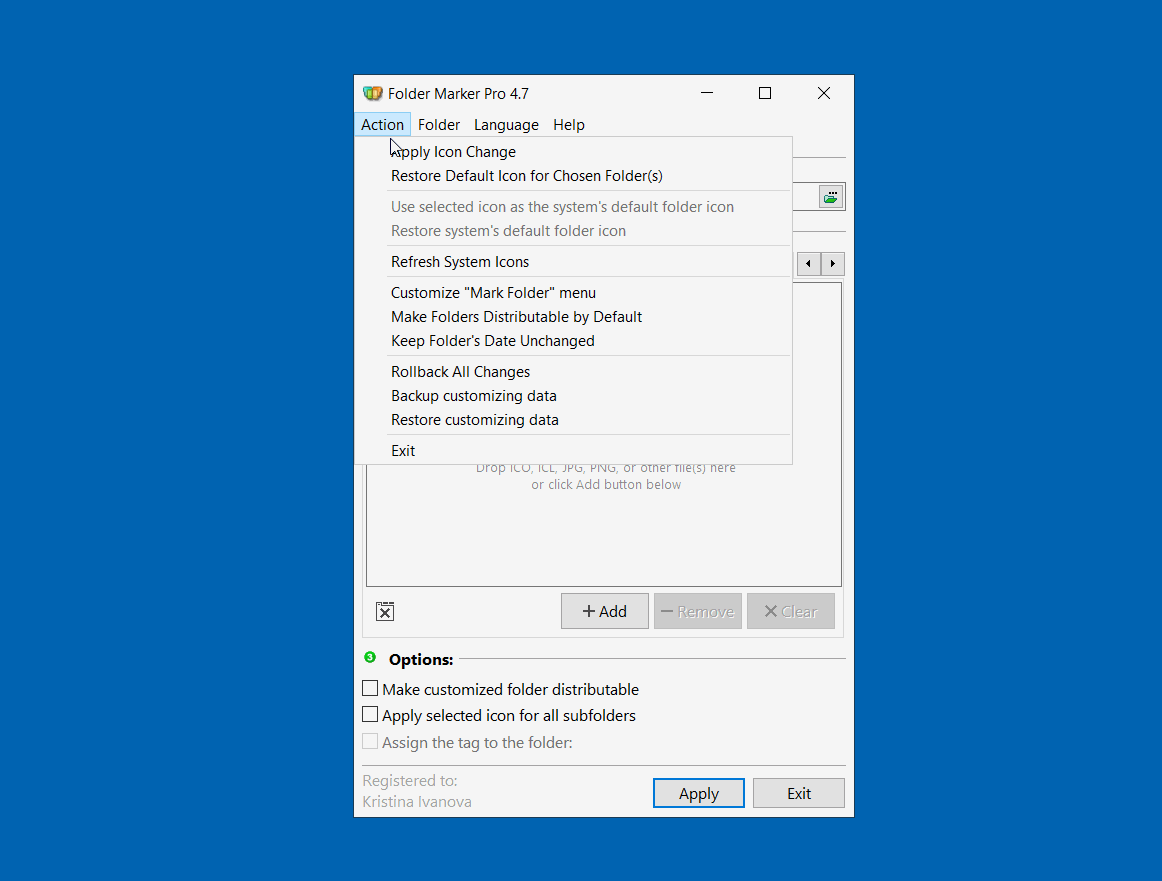
Additional 12 color choices for Letters&Numbers Icons in Pro version
Now in the Pro version, the Letters&Numbers icon set (ABC tab) has multiple color choices on Windows 10 and 11. We have added: red, orange, brown, yellow, lime, azure, blue, pink, violet, white, gray, and black letters and numbers. Plus 432 icon choices at all.
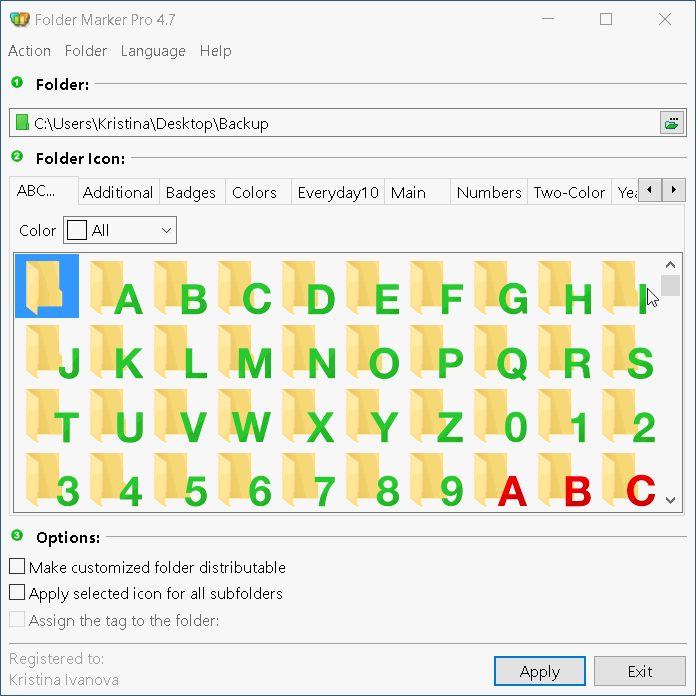
icons on Windows 10 and Windows 11
Smart Drag-n-Drop
Drag-n-drop on the Folder Marker’s main window works much more knowingly:
- if you drop folders and icons or pictures, it will add folders to the folders list and icons to the icons list.
- the Folder Marker will automatically switch to Multiply Folders mode if you drop several folders on a form
- you will not see the error message if you drop the folders you already have in the list
All these changes make a Drag-n-drop-way of working with Folder Marker really convenient.
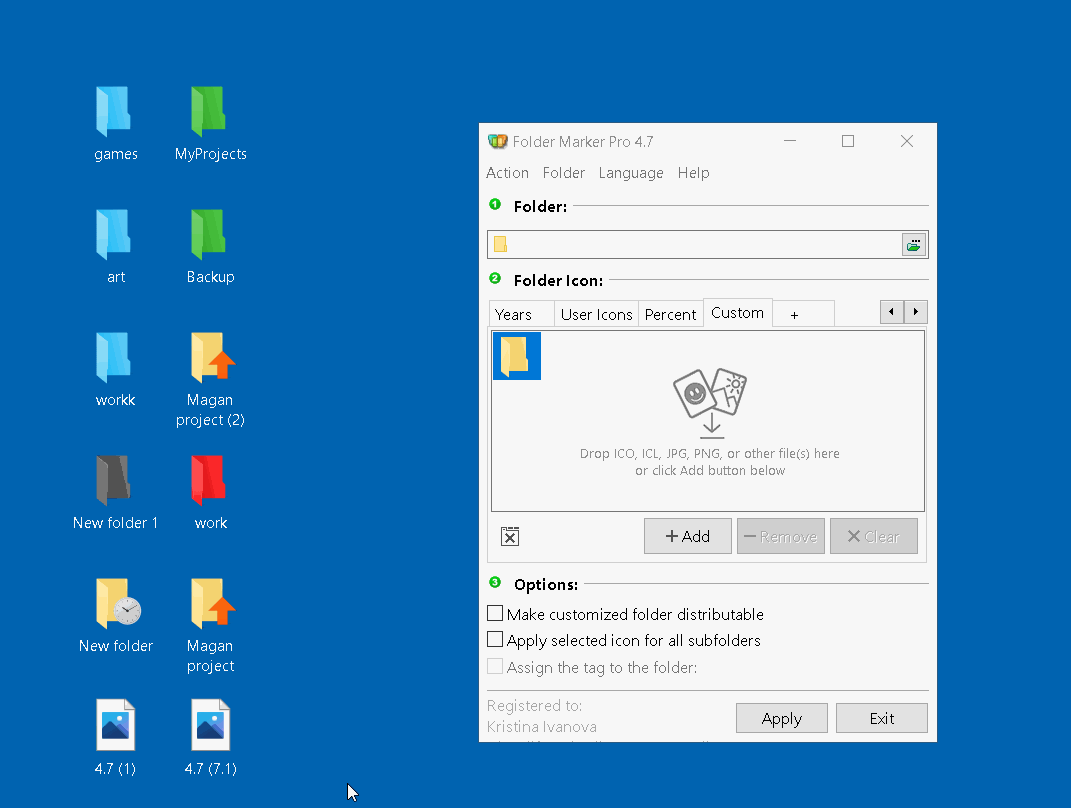
Initial folder icon in the folder’s list
You can see the initial folder icon in the Folder field. This gives a better understanding of what you will customize and when the customization process is finished. A simple touch, but it makes work with folders comfortable to track.
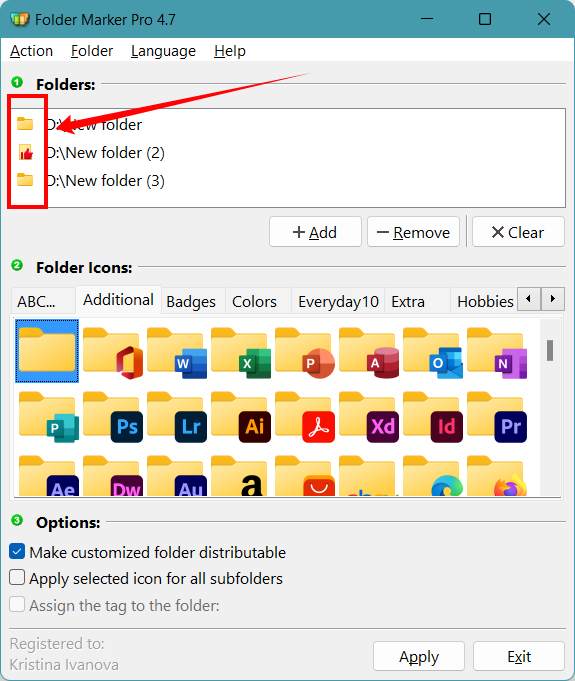
Get help on Folder Marker’s commands in the Command Line
Did you know you can colorize your folders using Folder Marker and the command line? This allows you to program your own script or BAT file with colorization. And now, writing such a script is much easier cause you can get help on how to work with Folder Marker by command line right in… command line :). Just type
“%FOLDER_MARKER_DIR%\FolderMarker.exe” /?
command, and you will see all the commands you can use to manage the Folder Marker. This update is for you if you use a command line while working with a computer.
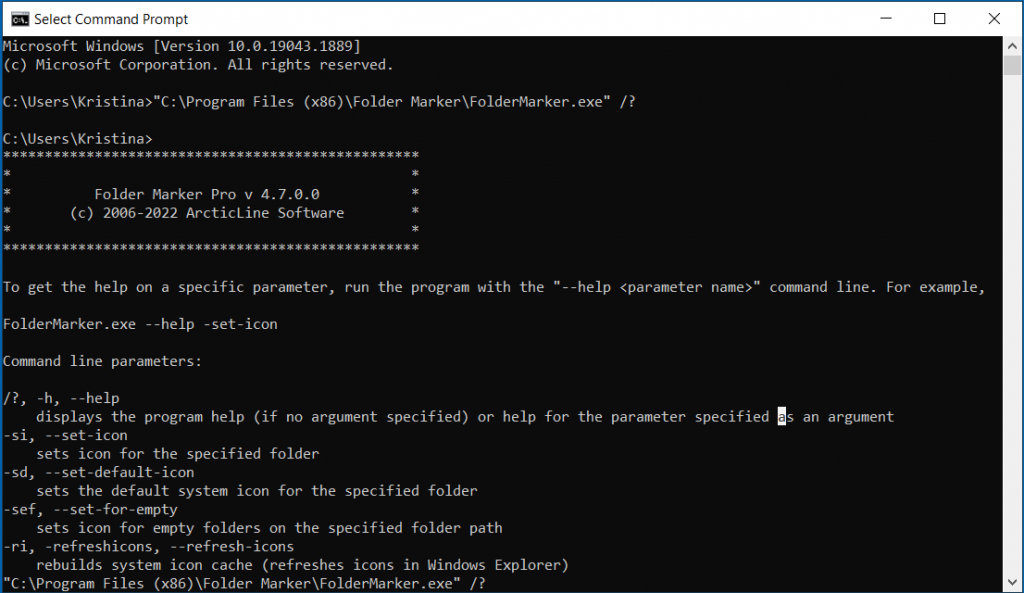
Folder Marker Pro Understands Relative Paths in scripts
Now Folder Marker Pro understands relative paths when writing a command line script. So you can write like “..\..\CustIcon.ico” or “.\CustIcon.ico” instead of the full path to the icon.
Even more improvements:
- UX improvement: in Multiple Folder mode, you can add several folders at once for customization by Add button. No need to do it one by one.
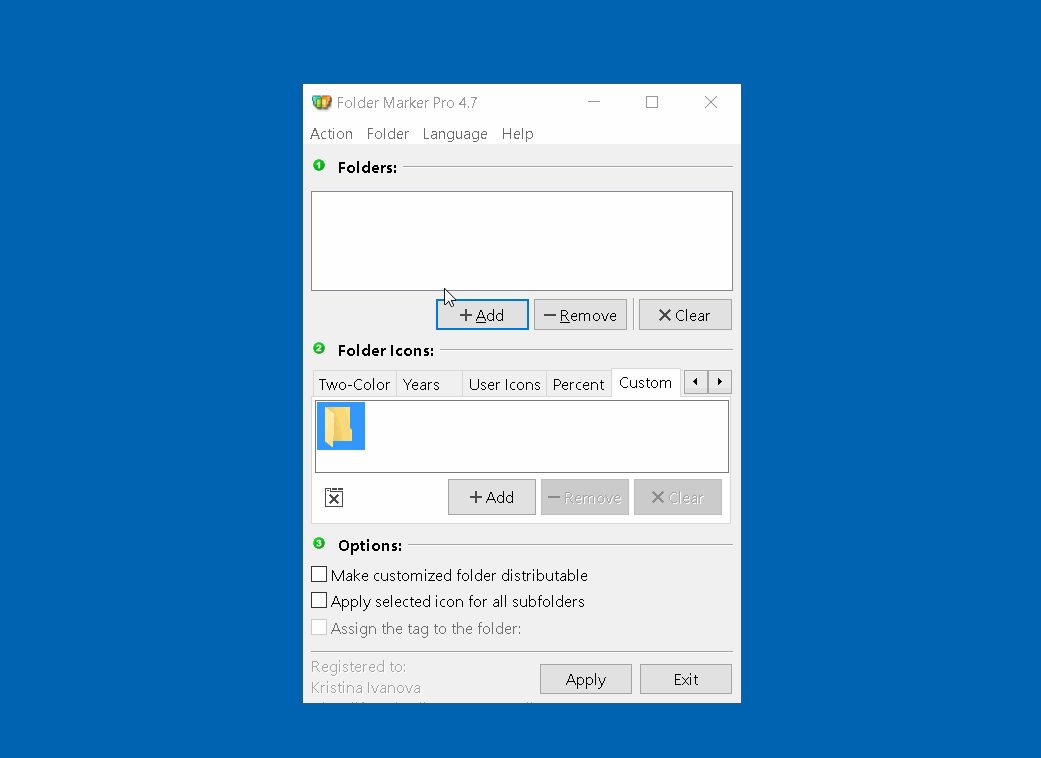
- UX improvement: Mark Folder menu customization process is more accessible now. No need to press Save again and again when changing the name or the item’s icon in the menu. Just open the “Customize Mark Folder Menu” window, make the needed changes and click Save to see the changes you made in Windows Explorer.
- UX improvement: save the Folder Marker Window position at the same place after closing the utility. It also works with several monitors and corrects that position if you remove a monitor. Plus, now it saves the maximized state of the window between sessions.
- UX improvement: the Progress bar is now shown if you change many folders with the Mark Folder popup menu.
- UI improvement: Open File dialogs are the same and modern all over the application.
- UX improvement: you can close all the dialogs by pressing the Esc key on your keyboard. This makes the software more intuitive for those who use keyboard shortcuts to speed up their work on PC.
- Tag names are automatically generated for icons that don’t include the file extension on the Custom tab.
Bug fixes
- Incorrect work of the software with folders with commas in the name
- “Index out of bounds” in the Free edition if you add your icon to empty Custom tab from ICO file
- “Keep Folder’s Date Unchanged” option didn’t work if you changed the folder icon via the “Mark Folder” menu
- “Mark Folder” item name was not translated after the interface language change
- The quality of the icons created automatically from Image files is better now — no dark edging in the icon
- Memory leak and crash of the Windows Explorer menu if you used Folder Marker intensively
- Admin rights requests didn’t work correctly. This causes problems if you have tried to customize folders in Program Files or other system folders.
- The program checks if a file with an icon exists in your system when you use the command line script with Folder Marker
- If you installed the Pro edition above Free, your Mark Folder menu showed broken
- If you change a Category name in the “Customize Mark Folder menu” window, the name is saved with #CAT# symbols
- Error if you tried to customize folder with BMP file and “Make customized folder distributable” option turned on
- “Cannot open file” error if you set “Category without icon” checkbox and then unchecked it back during editing of Mark Folder menu
- Backup\Restore worked wrong with folders with Unicode symbols in the names
- Crash of Backup customizing data dialog if you have many customized folders on your PC
- Crash of the program if you tried to customize a folder with a path longer than 250 symbols
* Other small visual improvements and bug fixes.
Download the latest 4.7 update
Why is it worth updating?
- More convenient work and faster searching with the new features you asked about: the ability to customize the Tag names applied to the folder, adjustable icons’ size, and filter in big sets by shape/color.
- Use your photos as folder icons. Now Folder Marker understands 90 image formats.
- Additional 12 color options in Letters&Numbers icons in the Pro version. More ways to organize advanced folder structure.
- Improved work with a command line.
- Dozens of minor UX\UI improvements and bug fixes that make your work with Folder Marker even more comfortable. We considered your requests and improved the things you are asking us about.
- This update is free for those who bought the Folder Marker license on October 11th, 2021 or later.
- All users have a standard 30-day trial in the new version, even if the trial time in previous versions has already passed.
P.S.
During the download of the new version of the program you can see a blue Windows SmartScreen like this:
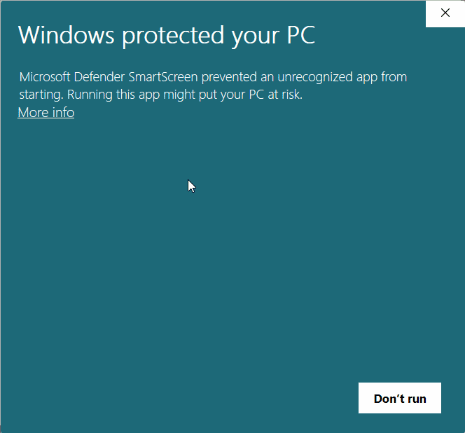
This is the expected behavior of Windows. It indicates the file was not downloaded by many people (that is logical, cause this is a new version we just released). After we collect a couple of thousands of downloads, this window disappears.
Click More Info, then you will see the Run anyway button. Click Run anyway to start the installation of the Folder Marker.
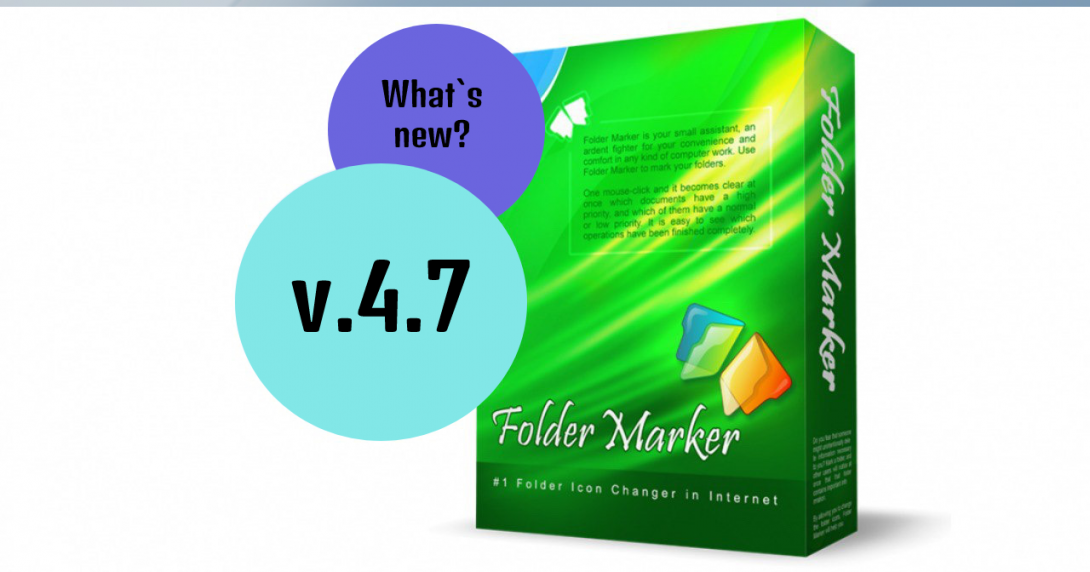


Folder Marker adds colour and usefulness to my file manager.
Thank you for the feedback! Happy that you like it)
Zeker leuk Folder Marker Pro 4.7
Blij dat je het leuk vindt! (geschreven met een vertaler)
Hey Guys,
Is there a way you can indicate on the Face (tick or marker) of the folder to say there is content or files inside the folder and when the folder is empty its just colored?
If you can contact me to let me know
Cheers
Hey Michael!
Do you want to be this automated without labeling it manually every time? When something is in the folder, you get, for example, a green tick, and when the folder empty – colored, for example, with blue. Right?
Have a wonderful day!
I am a registered user / licence holder (FM 4.6) but the download of 4.7 does not complete and ends up as a 344823.unconfirmed crdownload file.
I have emailed you but got no reply.
Assistance please.
Hello Neil!
I don’t see a mail in my box:(
Did you contact our support? In this case, I would love to help, but I actually can’t do it by myself.
Please create a ticket in our support system here:
https://foldermarker.com/support/index.php?a=add
Irina is a better person for tech-related questions.
She will recommend something to you on what we can do with this situation!
I paid for Folder Maker Home but I did not realize I had to copy and paste the registration code. I thought I would get an email. How can I get my registration code now?
Hello Adrianne!
I see your situation.
We would gladly resend your key. Please, send us an e-mail with your original order details using the contact form (https://foldermarker.com/support/index.php?a=add&category=1). Please, include Order ID, Order Date, Registration Name, and Registration E-Mail.
Have a great day!)
veremos como resulta la aplicación…en principio, genial!!!
¡Disfruta usando Folder Marker!) ¡Que tengas un buen día! – escrito con un traductor
Why don’t you come right out and tell us how much it costs to upgrade to the latest version? I think you miss a lot of sales because you make people go hunting all over the place to figure out what the upgrade price is. We don’t have time for that nonsense. State it plainly with a link to go pay, or stop spamming us with lengthy lists of features and bug corrections. I’ve had this program for many years, but it drives me nuts to have to ask myself, “do I have to download a trial to find out how to pay for an upgrade” and “do I want to continue as a buyer if FolderMarker Pro keeps suddenly coming up with notifications I can’t turn off with nowhere to ever turn them off?” You have some annoying business practices but a good product. Stop it.
Charles, thank you for sharing your thoughts with us. It can be challenging to gauge how users interpret our letters, so we appreciate your feedback.
Based on your suggestions, we have decided to include information regarding whether the update fee is applicable or if the update is free of charge for the user on the update window.
Our update policy is the following. For our paid users we offer special upgrade discounts from regular price:
– 40% for upgrade to Folder Marker Pro (Desktop PC + Laptop)
– 35% for upgrade to Folder Marker Pro (Standard)
– 30% for upgrade to Folder Marker Home (Desktop PC + Laptop)
– 25% for upgrade to Folder Marker Home (Standard)
So, the price we offer during the promotion after the new version’s release is better than the standard update price.
I hope this helps.
Does this release offer a ‘color chooser’ option. A function that allows me to direct my cursor to any color seen on my desktop or in a webpage, then click on it and have that color selection become a new folder color?
Hello, Solise!
Unfortunately no 🙁 But this is a great idea, I will pass your сomment to my boss!
Have a wonderful day!
I am worried that if I upgrade I will lose my new folders i purchase, it has hjappened in the past.
How do i stoip that from happening?
Hello Dave!
I see your situation. Actually, this shouldn’t happen again. But to be safe, you can go to the folder where you have the programs (there should be Folder Marker too). For example, I have it there: Program Files (x86)\Folder Marker\icl\. In the icl folder – stored folder icons. Save them somewhere else on your computer. And if the icons disappear after the update, you can add them to the new icl folder of Folder Marker 4.7.
Or if it happens again, write to the support, and we will gladly resend your folders. Please, send us an e-mail with your original order details using the contact form (https://foldermarker.com/support/index.php?a=add&category=1). Please, include the Order ID, Order Date, Registration Name, and Registration E-Mail.
Have a great week!
I just downloaded this update and installed it and my registered version now says it is UNREGISTERED….what is up with that if I might ask?
I would not have installed the new version had I known it would break my older one!
Please advise
Alton, it means your free updates period is over.
You can or roll-back to the previous version for free, or you can buy an update.
Please read this article for more details: https://foldermarker.com/support/knowledgebase.php?article=34
Don’t hesitate to contact support if you need help with restoring your purchase.
Windows10 64ビット版」で利用可能か教えて下さい
はい、64 ビット版の Windows 10 で使用できます。