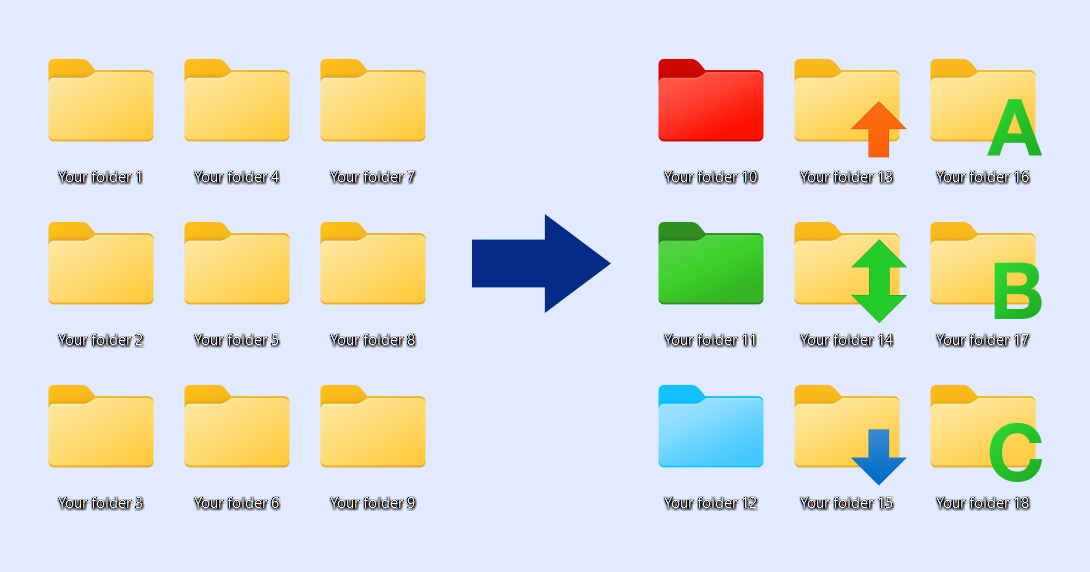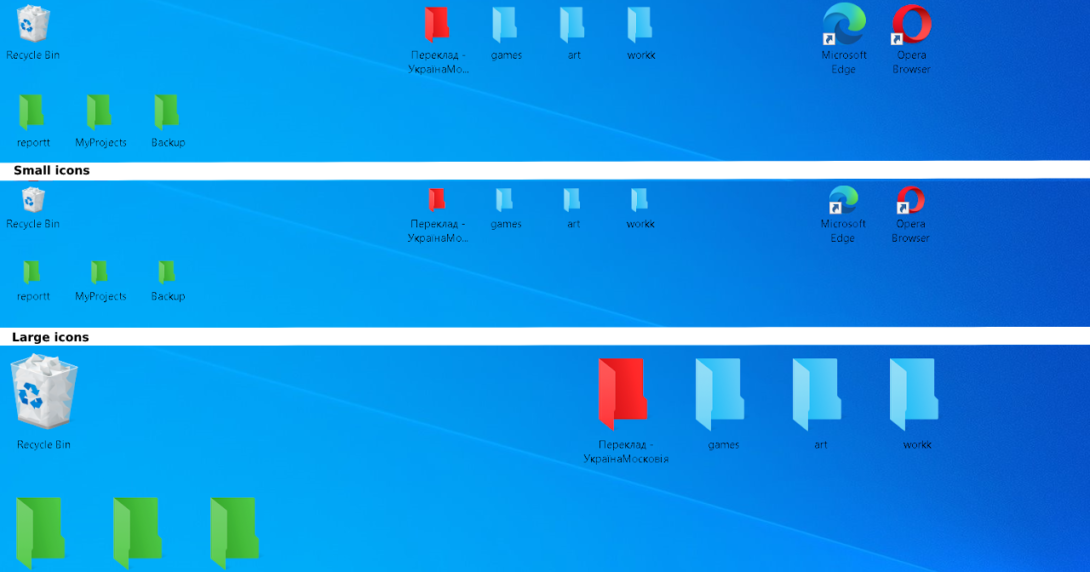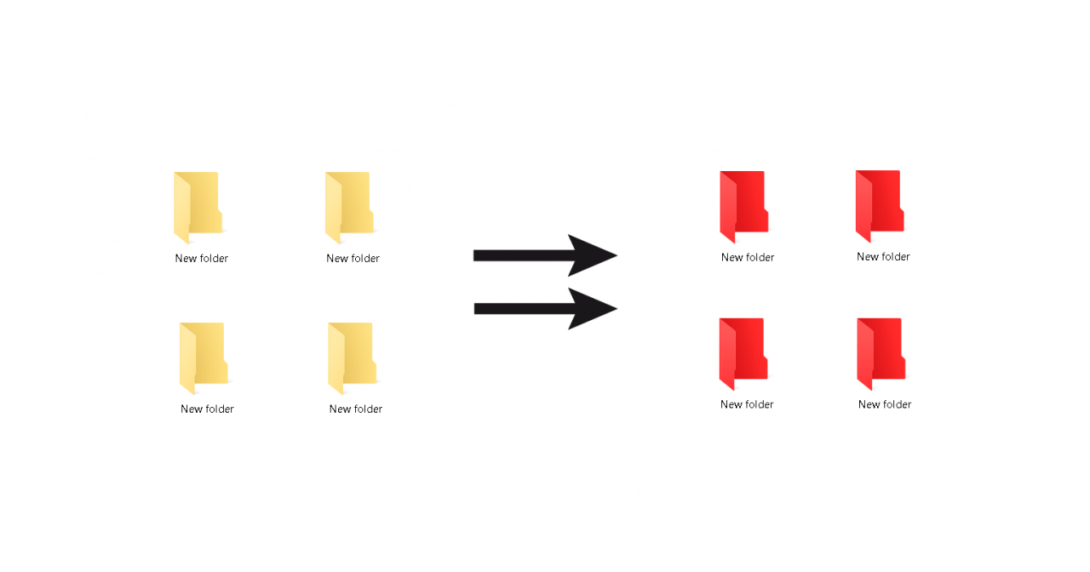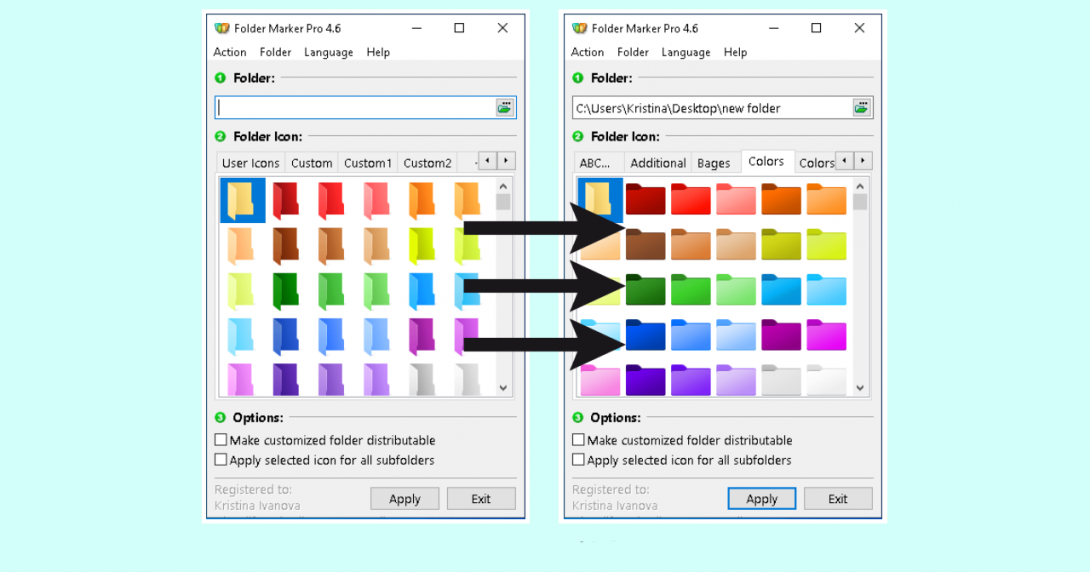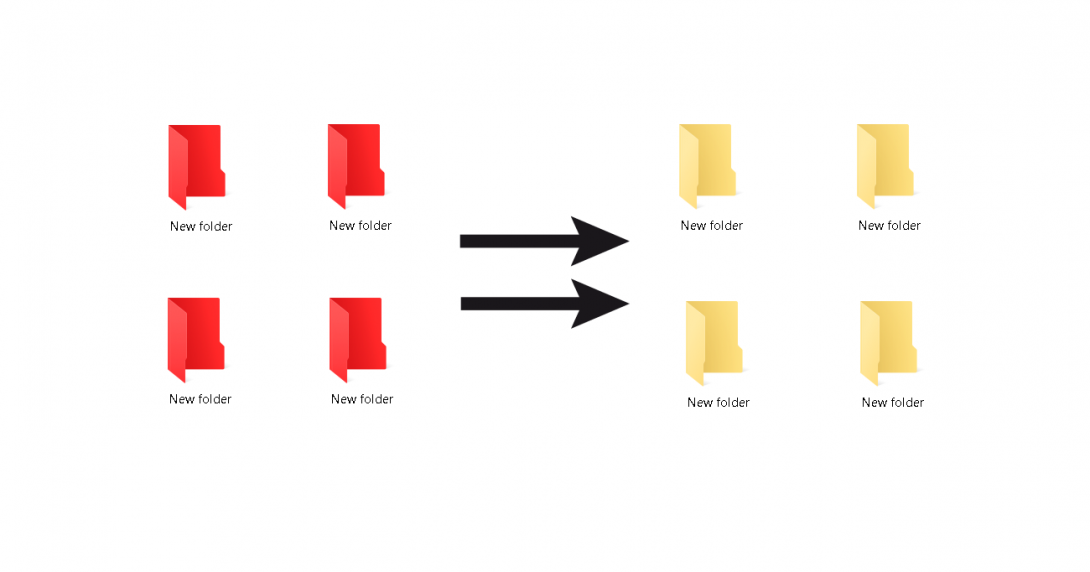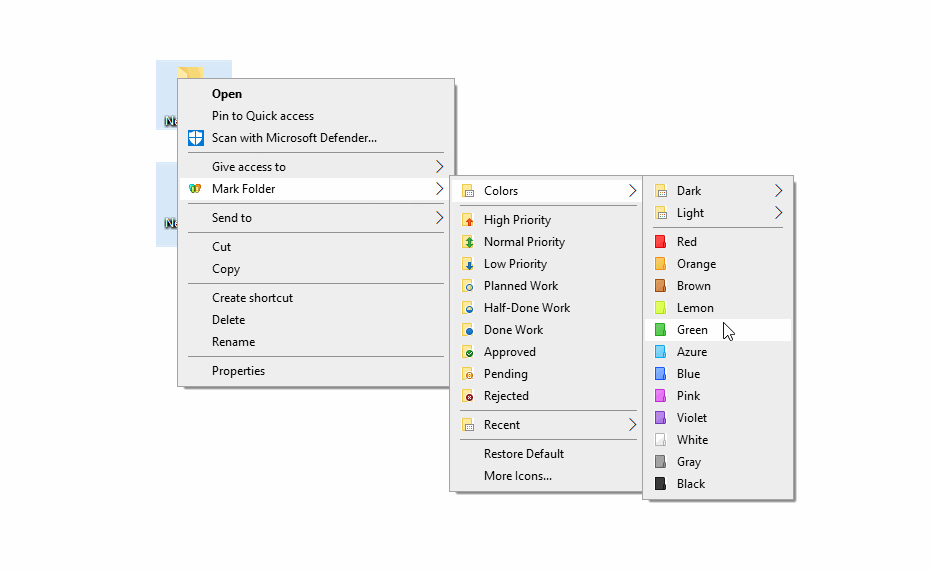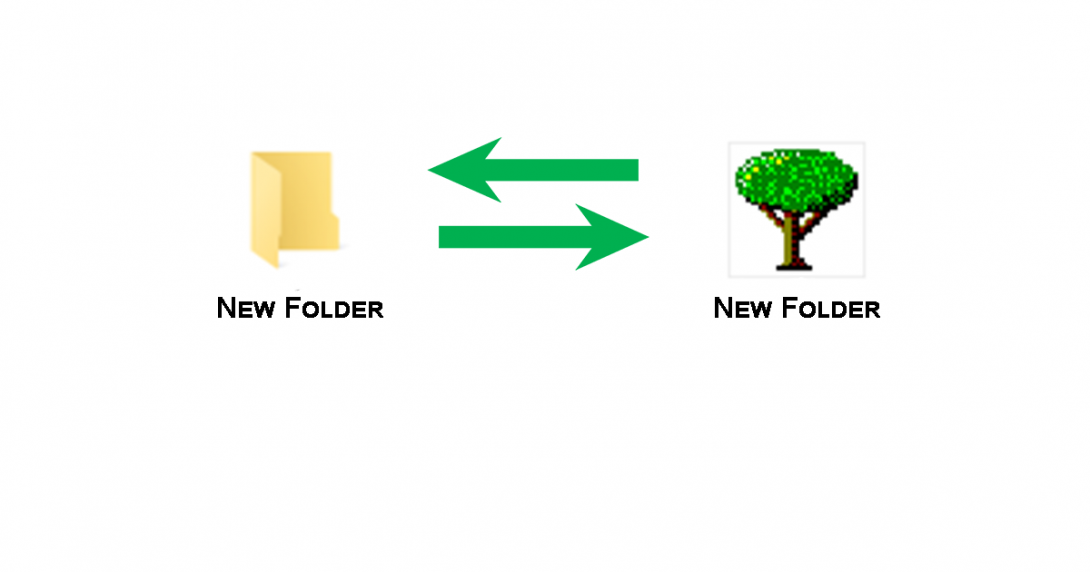Labeling folder icons will help to search the information on your PC more quicker. You can be lost in dozens of the same-looking yellow folders all around your desktop… Instead, you can label an important folder with color and find it by at-a-glance affair. Folder labeling in Windows can be done by the Properties window of a folder or with help of third-party utilities.
This article will show you how to label folder icons in Properties Window, without installing anything, and with the help of the Folder Marker utility.
Continue reading