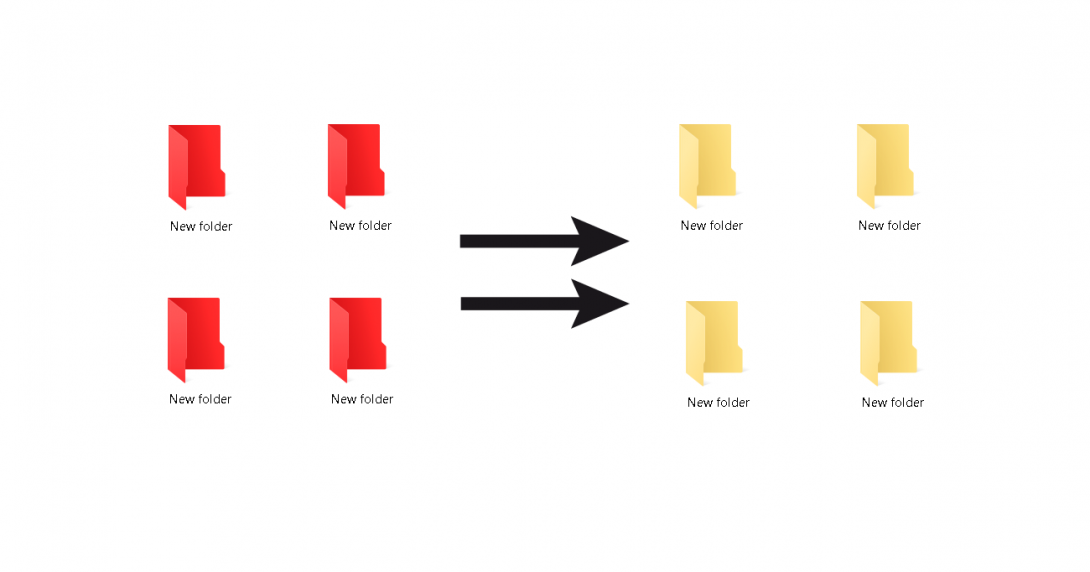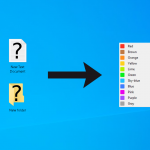Did you put the theme on your desktop and want to return the icons to the standard look? Or used some incomprehensible icon changer programs and forgot how to restore it? Or corny If you already changed any folder icon, and then changed your mind and want to restore the default icon.
It can be done in different methods: in Properties, in desktop.ini, or with the help of utilities. In this post, we will show you how to restore the default icon for personal folders after changing in Windows 10 in various ways.
Choose your method:
- How to Restore default icon with utility (the easiest way)
- How to Restore default icon for a Folder in Properties
- How to Restore the default icon for a Folder in desktop.ini file
How to Restore default icon with utility
Folder Marker is a program for changing folder icons. The function of restoring the standard icon is also there. To restore the default icon for a folder follow the instruction:
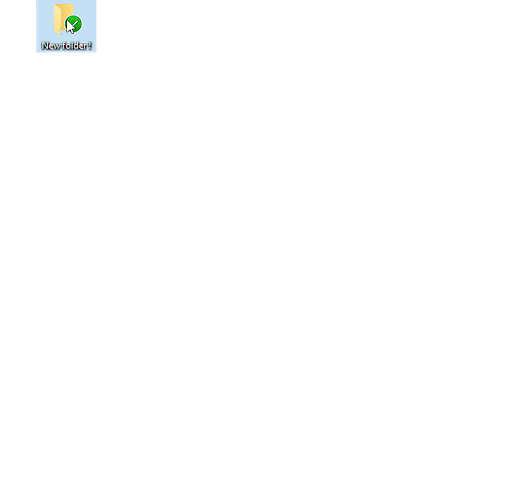
Instruction:
- Right-click on the folder
- Select “Mark Folder” icon -> click on – “Restore default”
- See the result
The result:

Folder default icon restored in Windows 10
+ If you are dealing with a lot of folders, then it is easier to organize folders with some utility. The Folder Marker was made special for the work process with many folders.
How to Restore default icon for a Folder in Properties
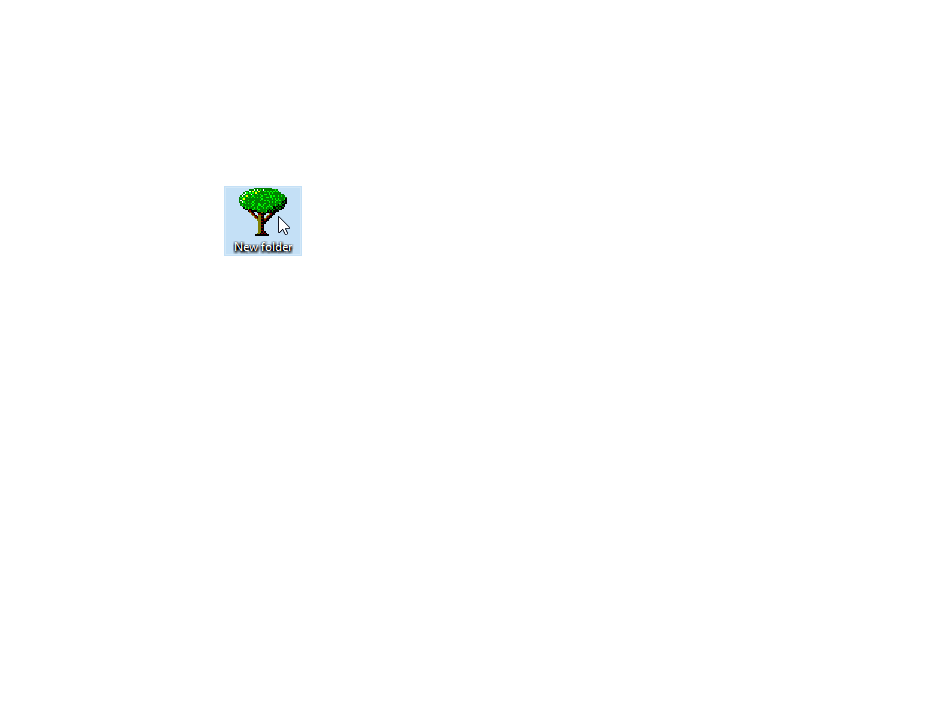
- Choose the folder you want to return to its original form
- Right-click on the chosen folder and select– “Properties”
- Click the “Customize” tab
- In the folder icon section choose “Change Icon”
- Push the “Restore Defaults” button
- Click on “Ok” and look at the result!
The result:

Folder default icon restored in Windows 10
How to Restore the default icon for a Folder in the desktop.ini file
If you change the default icon for a folder in the desktop.ini file (this file stores information about which icon to show), then what you need – change the text document in the folder or delete it.
- Open the file in an editor and delete the line starting with IconResource =… Or just delete the file itself.

- Now, look at how the icon of the folder returns to its original form. It usually happens at the same moment, or after several seconds. If not – you need to sign out and sign in to restart the explorer process.
The result:

Folder default icon restored in Windows 10
Conclusion
Now you know how to restore the default icon for a folder in Windows 10 in a couple of ways. No matter with utility or without – you will be ready to restore your folder after changing the icon for it.
+ Also, check our article about how to change or restore default icons