With the release of Windows 11, icons have a new re-drawn style, which is landscape-oriented. But what if you don’t want to update Windows 10 to 11… How to make Windows 10 folders landscape-oriented?
This method cannot be achieved in the standard Windows settings but can be done using the Folder Marker utility. Folder Marker is software that helps you label your folders with one mouse-click and make them landscape-oriented, even in Windows 10.
So, install Folder Marker if you still do not, and then follow the instructions. If you already have a Folder Marker – go to the instructions.
Install Folder Marker
- Go to a Folder Marker site– label your folders
- You can download and use the trial version of Folder Marker Pro/Home or buy it.
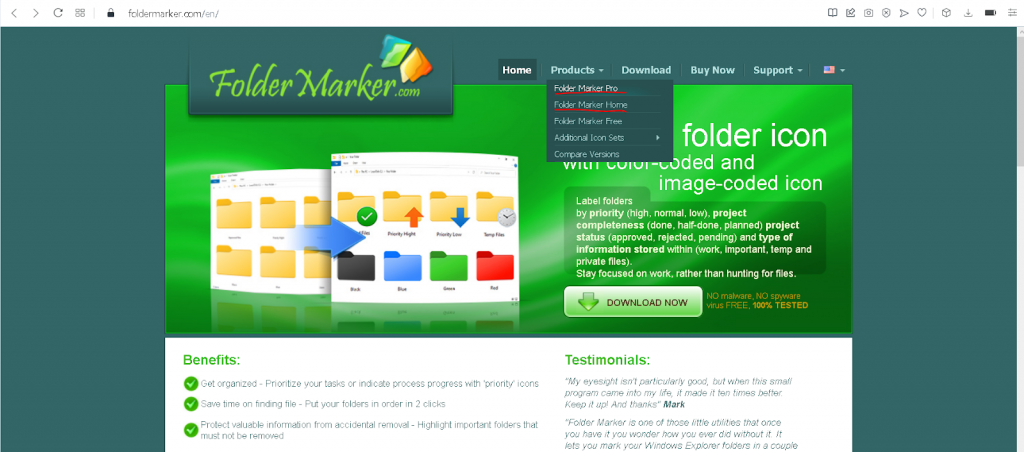
Download the trial version of Folder Marker Pro/Home, or buy it.
Make Windows 10 folders landscape-oriented with Folder Marker
We created this instruction for Windows 10 users, but it also can be used by Windows 7 or Windows 8. It is the same.
Instruction:
- Check that you have the latest version of Folder Marker Pro/Home installed (4.6 or later). If not – update here;
- Close the Folder Marker program;
- Go to the C:\Program Files (x86)\Folder Marker\icl\ and rename files that you have there:
- Colors.icl to Colors10.icl
- L.-N..icl to L.-N.10.icl
- Main.icl to Main10.icl
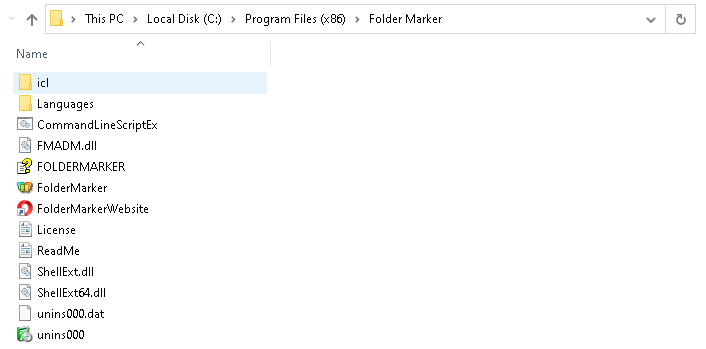
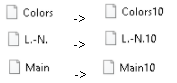
- Download the file with Landscape folders here:
https://foldermarker.com/icl-win11_Home.zip

- Unzip the file with folders to C:\Program Files (x86)\Folder Marker\icl\
After that, in the Folder Marker utility, you will also have Windows 11 (Landscape) and Windows 10-styled icons. You can choose or use them both:
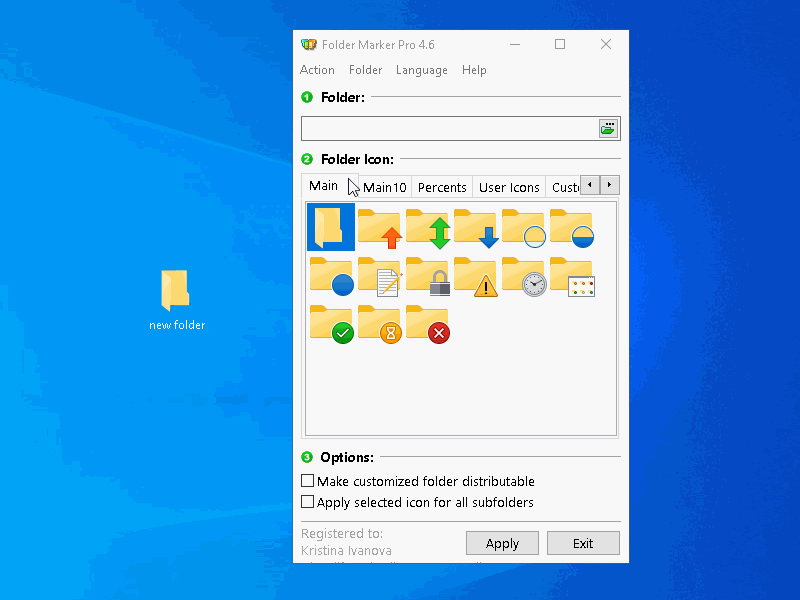
Conclusion:
So, now you know how to make Windows 10 folders landscape-oriented without switching to Windows 11. Just use Folder Marker and label your folders with Windows 11 (Landscape) and Windows 10-styled icons. You can choose from them or use both.
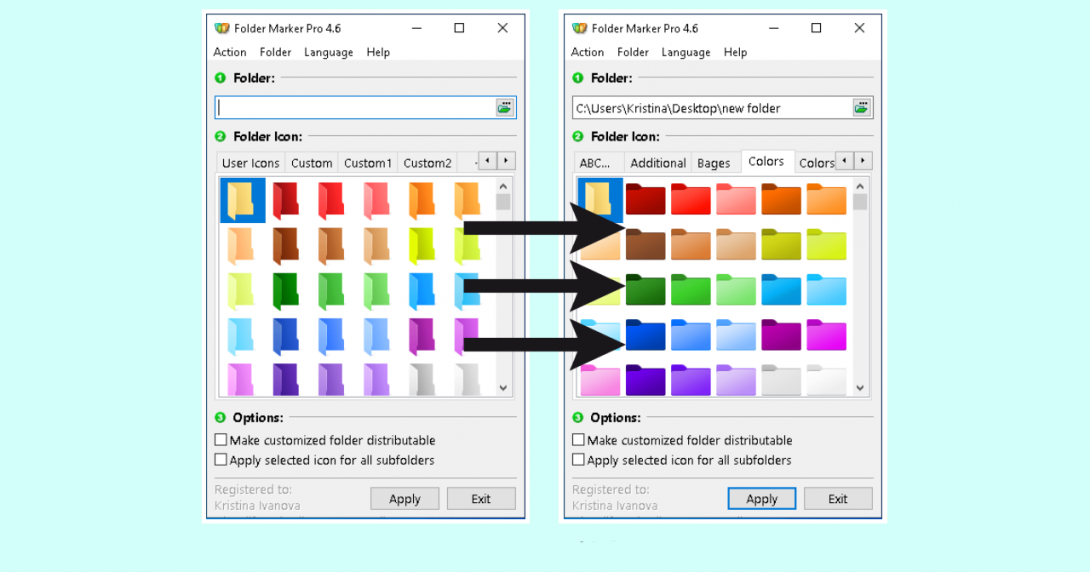
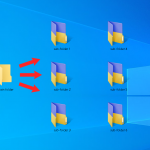
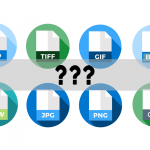
Great. Trying to figure out some of these suggestions.
Is there more information about FM?
Happy that you like it) Yes, you can find the information on the official site – https://foldermarker.com/en/. Or read an article about color folders and Folder Marker utility – https://blog.foldermarker.com/create-folders-of-different-colors-in-windows/.
Can I make every folder set I have from you landscape-oriented by renaming or changing their names to add the10 behind it? Example:
from Genealogy to Genealogy10
Can I make every folder set I have from you landscape-oriented by renaming or changing their names to add the10 behind it? Example:
from Genealogy to Genealogy10?
Hello!
Unfortunately, no, only colors, letters-numbers, and main folders by the instruction in the article. And thank you for the waiting. I had a little vacation)