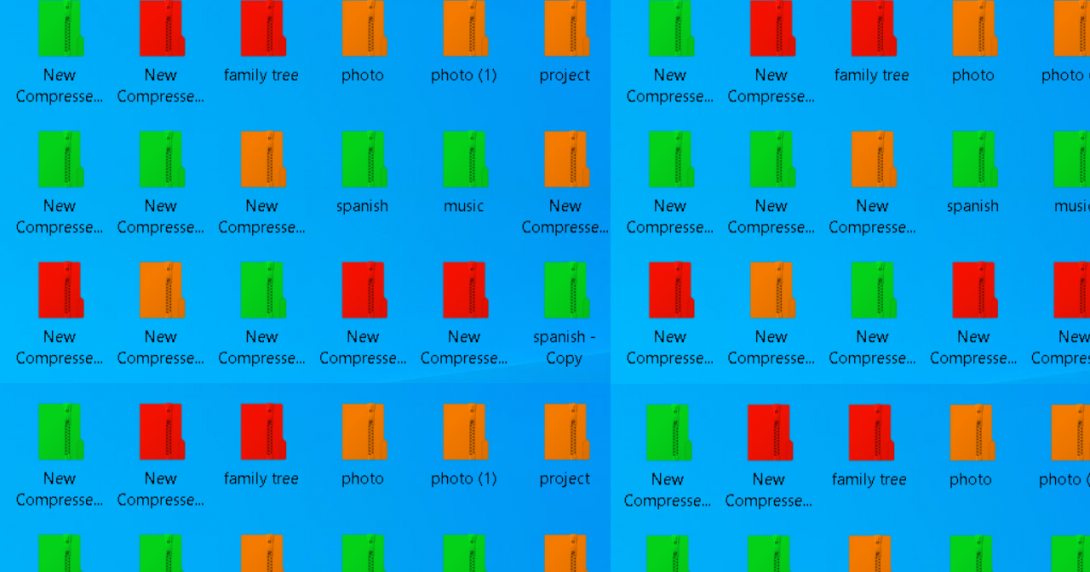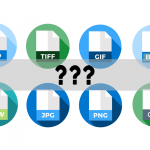In addition to folders and files, we also use archives in our computer work. They allow you to store information and save space on your hard drive. But there is also a negative side – all archives look the same. And if you make some backups for yourself or store data in this way (this applies to everything – ZIP, RAR, 7z, or any other format) – the system has no idea what is inside the archive and shows a standard icon. As a result, you get a bunch of the same-looking archives in your Backup folder.
But is there a way to organize these archives visually? With FileMarker.NET, you can color-code zipped files or image-code them to show what is inside.
Below are instructions on how to do this.
Install FileMarker.NET.
- Visit an official site of a software – color-code zipped files software
- Click on the Download now button
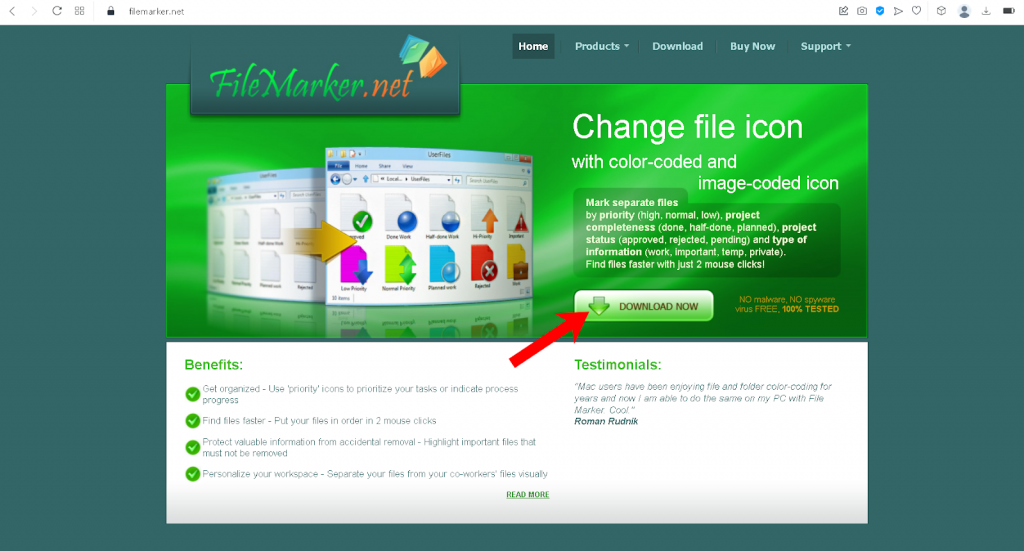
- Install it by saving a file on your computer -> run the downloaded file -> then click Next, Next, Next, Install. Now you can use FilerMarker.NET
How to color code zipped files with FileMarker.NET:
- Select any archive you have on the desktop
- Right-click on the archive
- Select the color from the ‘Mark File’ sub-menu.
- Now you can see the result
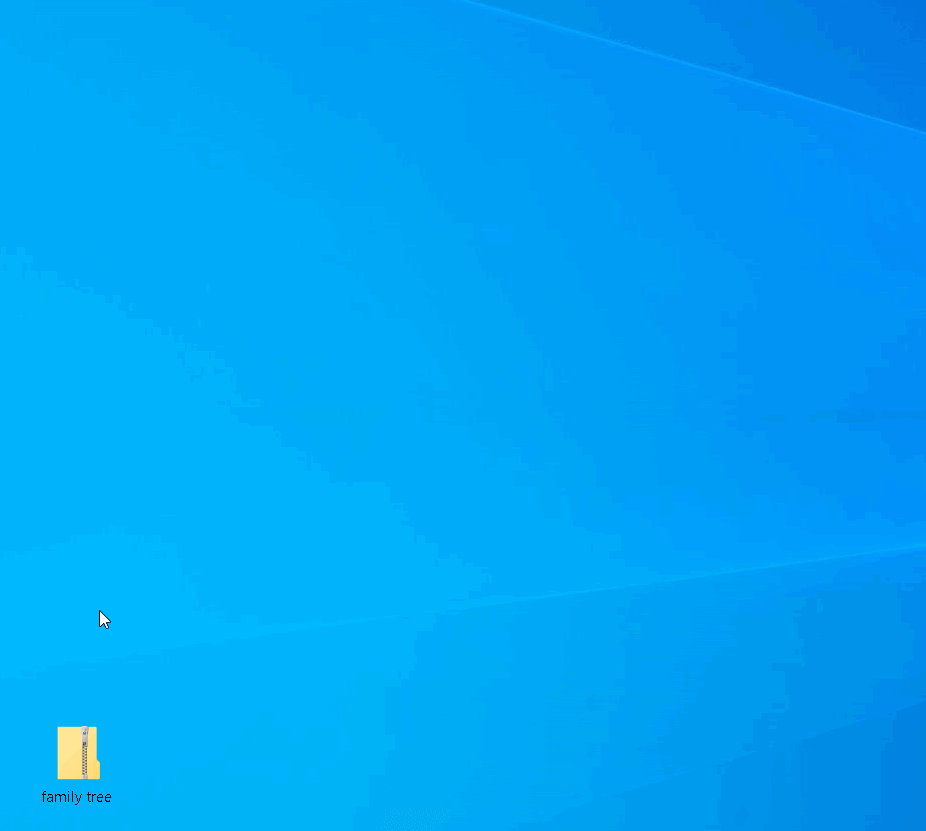
The result:

An example of color code archives:
And now, let’s look at my example of how you can make a small archives system by color. To begin with, let’s decide what color and what it is responsible for. I will use the following associations:
- Education-related – green color
- Personal data related – orange color
- Work-related – red color
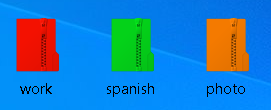
Now, when you create an archive that is related to work, immediately mark it in red. If you uploaded an archive of personal photos – mark it with orange. Keep all documents from language courses in the archive – label the archive in green. With the help of color, you can quickly recognize which archive belongs to which area of your life and understand what is inside. Plus, the visual difference makes the search for the desired file faster.
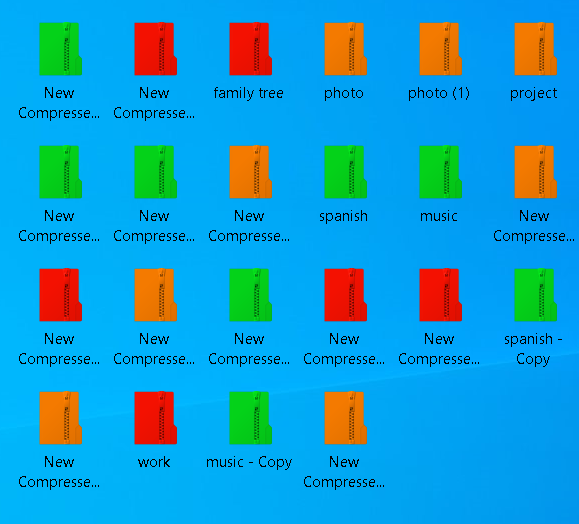
How to color-code not files, but folders
You can also store files in folders and also use colors to identify them. It can be done in one click with a similar software – Folder Marker and gives different color variations to color code.
See how it works:
Conclusion:
Now you know that you can organize your archives by color with FileMarker.NET. This method helps to quickly find the information you need and understand what is inside the archive. We also considered an example of a system for identifying archives by colors – dividing them by spheres of life.