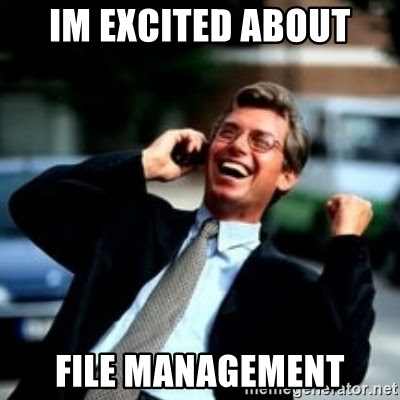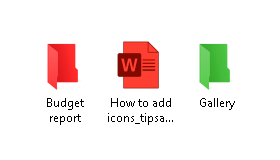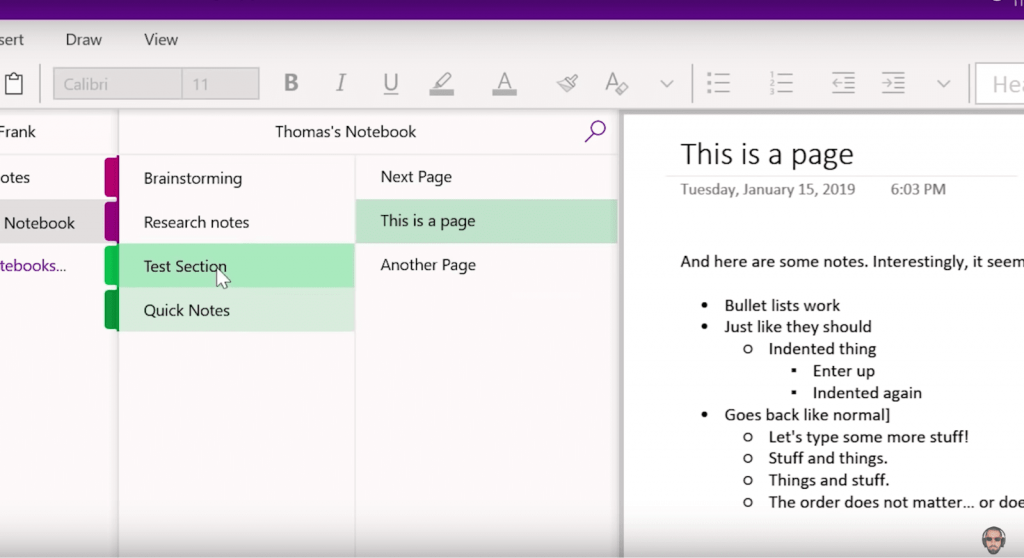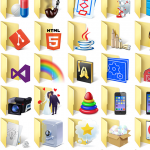What is the point of why electronic file management tips exist? Because there is a common problem when you can’t find and remember the name of a file that you saved a couple of days ago. Something like “54321”, or “huitj”… And you have a question – where can you find it on your computer?
It’s time to refresh your computer desktop and answer the previous question. There are 9 electronic file tips for you. Save your time and nervous system.
TIPS:
- 1) Be specific with names
- 2) “Save As” before starting to work on the content
- 3) Folders inside folders structure
- 4) Use color-code associations
- 5) Don’t use acronyms
- 6) Number versions of the document
- 7) Use Note-Taking Apps
- 8) Archive old files
- 9) Clean out files regularly
- CONCLUSION
1. Be specific with names
Create document names logical so that you will be able to tell what’s inside without opening it. Add dates if you can. Be specific, if the document is an article about file management tips and you need to send it to your partner on an exact date, call it “article_filemanagementtips_whoisthepartner_dataofsending”, not just a simple “article”.
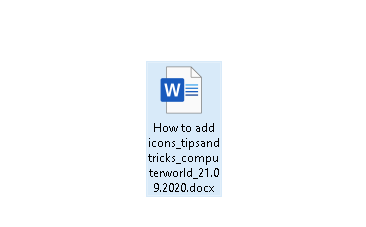
2. “Save As” before starting to work on the content
Create a document -> file it.The trick here is, before starting to create&edit the content of the document, you need to save it in the right place and call it correctly. Then you can start adding content. Because during the work process, our brain is focusing. And before you concentrate, you need to do what is necessary so that later you do not get distracted and do not leave the state of flow. Get the habit of using the “Save As” dialogue box and put documents in the right place.
3. Folders inside folders structure
Make a structure on the computer where you can split work and everyday routine, separate by events and dates. You can also put folders within folders. For example, a folder called “Budget report” can comprise folders named “2020”, “2019”, and “2018”. Try not to do the hierarchy too deep and over-structured (4 and more clicks are confusing), because you will end up clicking through all of these folders.
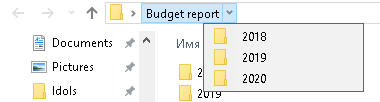
4. Use color-code associations
As you made a folders and files structure, there is a good option to complement it with colors. You can download such software as Folder Marker and File Marker NET. They help to find needed files even faster and split your electronic desktop for blocks.
For example:
- red folders – work routine files
- green folders – private files
Also, you can apply some special icons to mark the degree of work, priority, and status.
5. Don’t use acronyms
Use understandable language to call your folders, which will be easy to spell out in the future. Now you know what this abbreviation means, next year – no. Don’t waste your time thinking about what is “TYG”, “TTT” or “GTYY”.
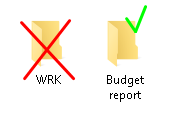
6. Number versions of the document
To track work on different versions of one document, you need to number it for understanding where the last version and where the previous one is. What changed between? Not to number such files causes confusion.
So, if there is a document that you are working on for a long time, or that you send for review to someone many times, then use the same version numbering system as software developers: MajorVersion; MinorVersion.
- MajorVersion changes when something significant has changed in the document
- MinorVersion when changes are small
For example, when I write an article before showing it to the boss, I number it with number 1.0. If the boss approved the article as a whole but indicated a number of minor improvements, each showing of the new version to the boss will be numbered 1.1, 1.2, 1.3, etc.
If the article was completely disliked and I was told to rewrite it, then the new version will be 2.0.
This makes it easy to understand which version is behind which and find out the latest version.
7. Use Note-Taking Apps
If you often need to write down some notes and don’t have time to organize them, then it’s not the best option to keep stray text files across your PC. You won’t find it after some time! The file management tip is to think about some note-taking programs as OneNote. It’s convenient to have everything in one place and have quick access to this.
- Do you have such a note that you regularly use, like a to-do list? Secure it to start opening it quickly. Tap and hold the needed note with your fingers/computer mouse, and then select Pin on the electronic desktop in OneNote. So, you can check your everyday to-do list, tick when it is ready, and write something down.
- Also, create audio notes when you need to remember the sound or music, don’t have time to write it, or don’t have a desire to write.
How to do it:
- Click on the sound icon in OneNote
- Say or sing the words you want to save
- After that tap the Stop button.
- Press the voice memo button to play the sound
8. Archive old files
Make an archive for electronic documents that you no longer need to access often but still need to save as last year’s documentation for your boss. Allocate files over the years. Archiving last year’s documentation reduces mess in your offices by organizing and consolidating documents from across your business. Also, when you store archived files offsite, it decreases the risk that you’ll lose important information on the electronic files.
9. Clean out files regularly
You have lots of data on your computer that you didn’t open for a long time. But you aren’t sure whether to delete it or not? You think it can still be used. Let’s use a management tip and check it.
Do this:
- Put this data in one folder
- Write what’s inside the folder
- Sign the date plus one month on it
- Choose time icon (temporary file icon ) from Folder Marker and mark the folder with it
- When you open this folder – change the icon
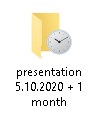
If the folder is still not open when the date comes, you can throw the folder into the bin without regret. There is no point in keeping unwanted files, so delete it. Clean some space for new data, choose the interval you want, let’s say – once a month.
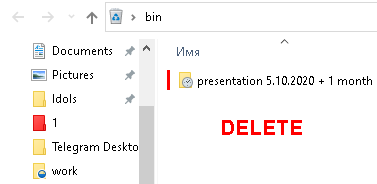
IN CONCLUSION:
To summarise, save and name right your files and folders from the start, be specific with naming, clean your desktop regularly, use file structure, and color-coding. Organize your desktop in a convenient way, and use file management tips in real life. Let us know which electronic file management tip was more helpful for you?