Hundreds of the same yellow folders on the computer annoy you? Perhaps yes, it is hard to navigate through because of similarities. You can change the size or form, not the color… But humans are visual creatures. 65% of us process information based on what we see and colors help us to identify things according to the Social Science Research Network.
Changing the color of a folder may not be possible on Windows, but can be done with Folder Marker, a software that will help to create folders of different colors. So, how to create folders of different colors in windows?
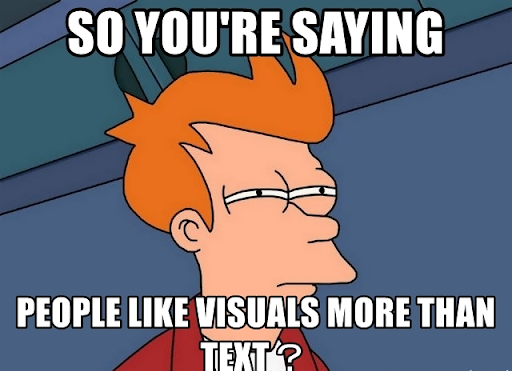
Install Folder Marker
- Go to an official site of a program – https://foldermarker.com/en/
- Click on the Download button
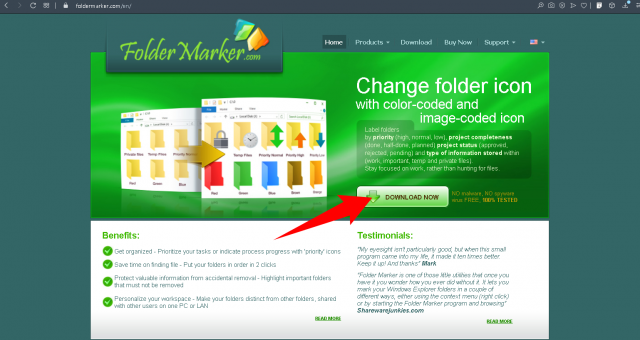
- Install it on the computer
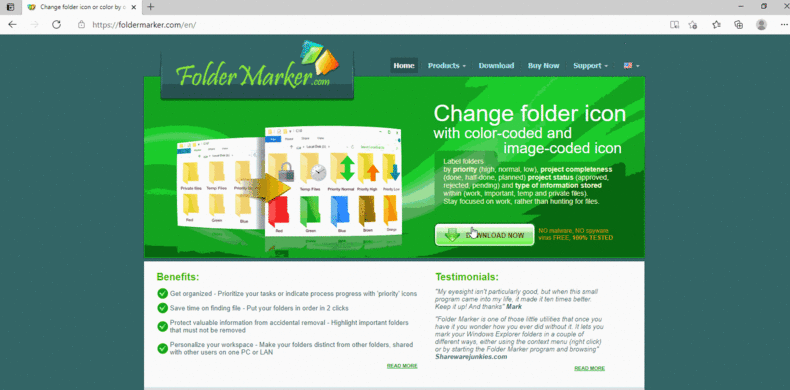
Create folders of different colors
Change the color for one folder:
- Create a new folder or select any folder you have on the desktop
- Right-click on the folder
- Select the color from the ‘Mark Folder’ sub-menu.
- Now you can see the result
The result:

If you need to create folders of different colors, then use the up method for each folder separately.
But if you need to change for the same color in multiple folders – read the explanation under this sentence.
Change the color for two and more folders:
- Select several folders you want to change color for, and right-click the selection.
- Select the color from the ‘Mark Folder’ sub-menu.
- Now you can see the result: color is applied to the selected folders all at once.
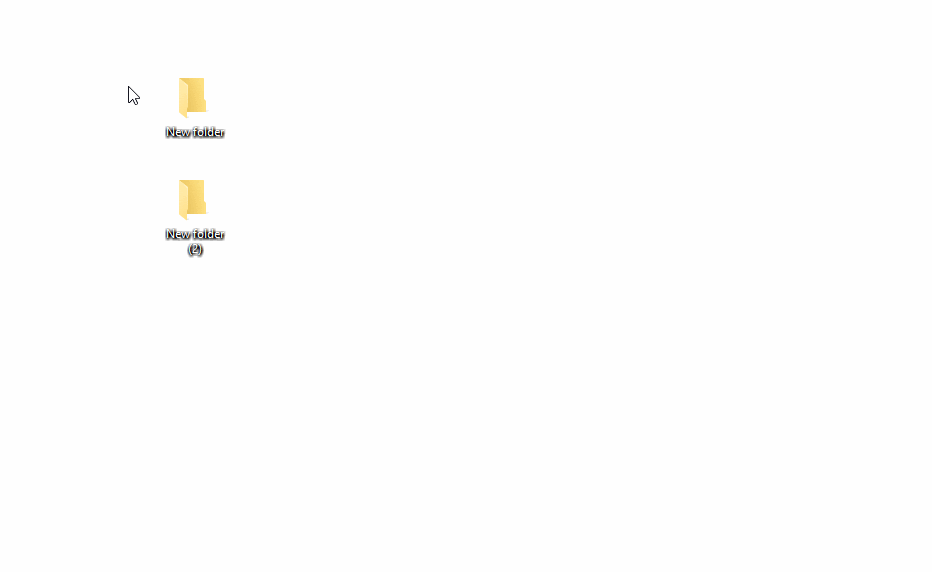
The result:
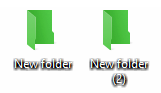
How to restore folders of different colors
Restore one or more folders:
- Select one or several colored folders you want to restore, and right-click the selection.
- Mark Folder -> Restore default
- See the result: colored folders returned to their original forms (yellow folders)
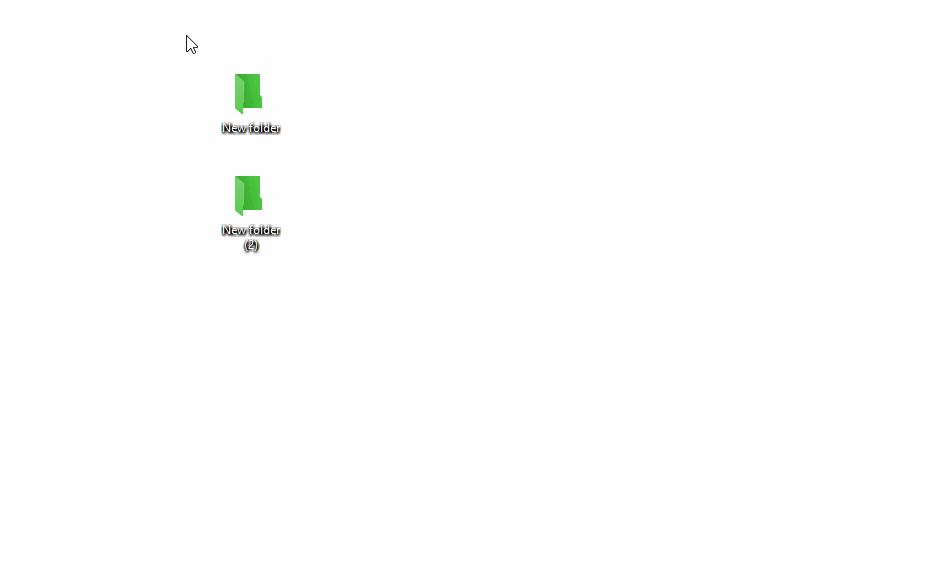
The result:
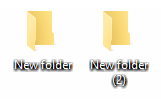
Conclusion
With Folder Marker, you can not only change the shape of the folders but also use different colors for quick recognition and navigation. You can even categorize your folders based on the color and choose which color is responsible for what. Changing the color and restoring it can be done in two clicks. You can get Folder Marker here.
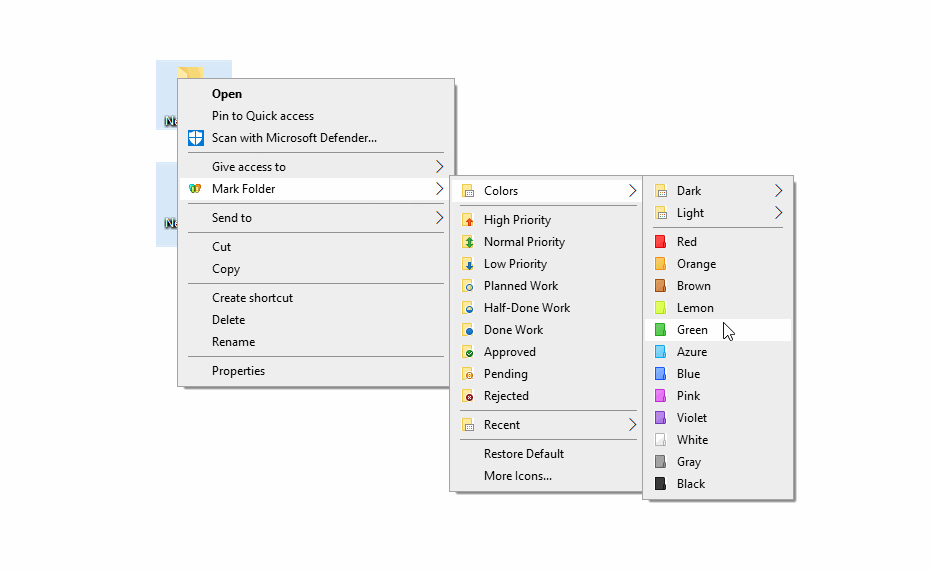
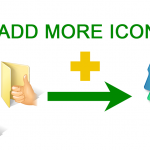

Hi Dear Kristina Ivanova
Thank you for your New letter.
I have been using Folder Marker 4.5.
The addition of the ability to use JPEG and PING is beneficial to me.
I’m gleeful to have been able to update 4.5.
Happy that you like it)