Version 4.6 of Folder Marker is ready, and it supports Windows 11 – we announced this a few days ago! In windows 11, the icon style is landscape-oriented, so we re-drawn the icon’s design to fit in + a lot of users asked us about this update. While creating Folder Marker, we adhere to the philosophy that icons should match the style of the system: if you put Folder Marker on Windows 10, you will see icons in Win10 style; on Windows 11 there will be Win11 icons. But what if you don’t want to upgrade to Windows 11, but want to have landscape folders in Folder Marker? Here is the instruction.
How to make folders in Folder Marker landscape-oriented on Windows 10. Step-by-step instruction
This instruction is for Windows 10, but also for Windows 7 or Windows 8 – it is exactly the same. If you’re on these legacy systems, you can use it too. So…
- Make sure you have the latest version of Folder Marker Pro or Home (4.6) installed. If not – update.
- Close Folder Marker.
- Go to C:\Program Files (x86)\Folder Marker\icl\ and rename files:
- Colors.icl to Colors10.icl
- L.-N..icl to L.-N.10.icl
- Main.icl to Main10.icl
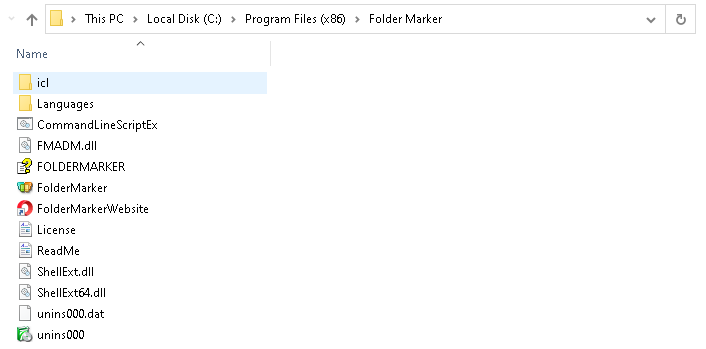
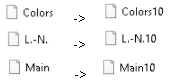
- Download the file with Landscape folders from here: https://foldermarker.com/icl-win11_Home.zip

- Unzip its contents to C:\Program Files (x86)\Folder Marker\icl\
After that, in the Folder Marker you will have Windows 11 (Landscape) and Windows 10-styled icons to choose from. You can use them both:
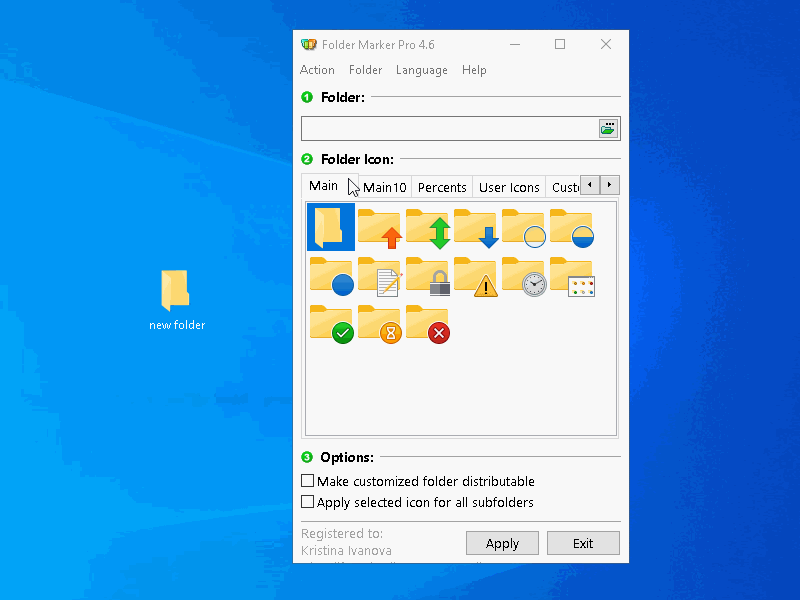
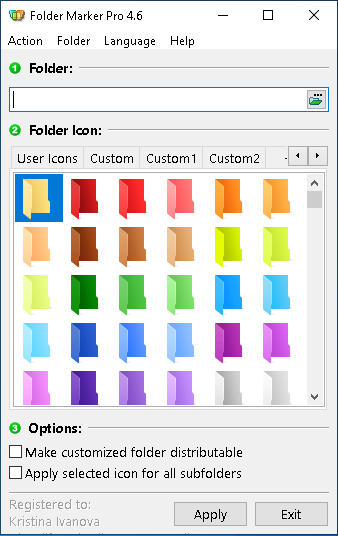
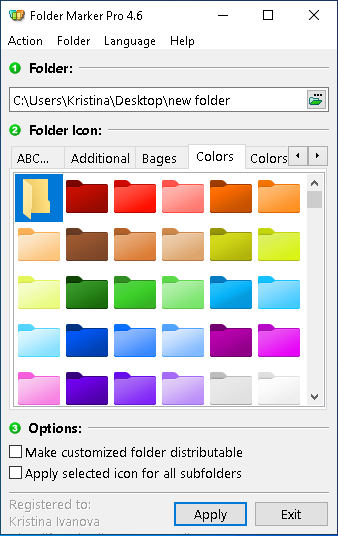
Before/after
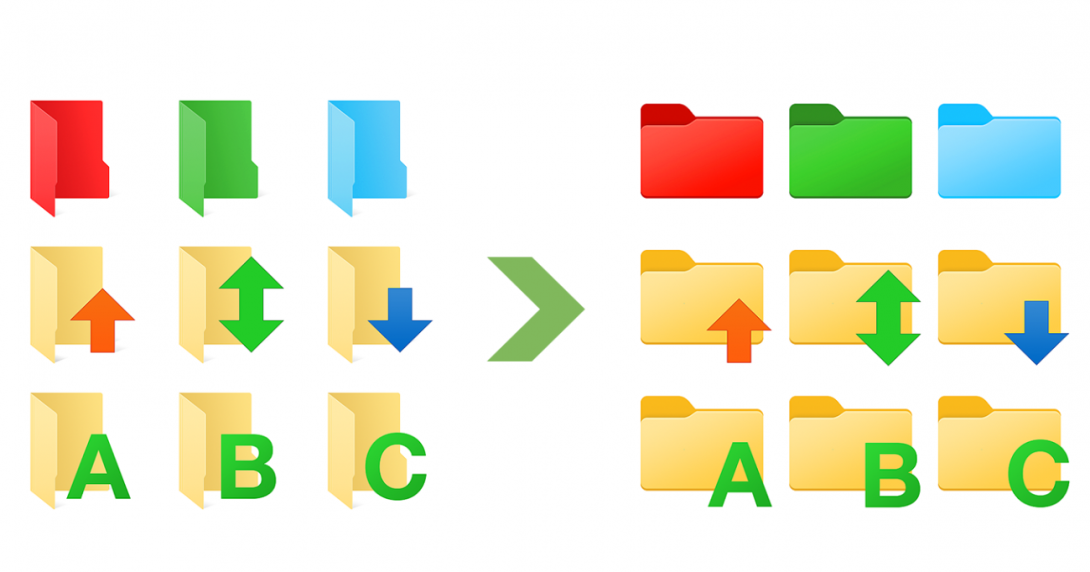

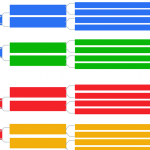
When are you going to have new content of folder icons?
We are going to release 2 new paid icon sets by the end of this month. Maybe will draw something new and free at Christmas time.
Thank you for the update. I was able to get it to work except for the file L.M..icl to L.-N.10.icl. for some reason that one does not allow Landscape mode. I was able to get the colors and main folders to work in Landscape but not the E.-N..icl Thank you.
Regards,
Scott
It’s good to know the advice worked for you.
I had a similar problem, but then searched for explorer.exe on the start menu, right-clicked and selected Run as Administrator, navigated to the folder specified, and was then able to rename the three files specified. Then I was able to extract the similarly-named files from the linked archive.
Please, in case I do “LANDSCAPE-ORIENTED ON WINDOWS 10” what will be for the existing folders I already marked with folder maker with my own .jpg? Will there also a change to landscape oriented view? Thank you!
It depends on how exactly folder icons were customized. If the option “Make customized folder distributable” was NOT used, then after replacing the files, customized folders will be replaced to landscape folders too. But if the option was TURNED ON, then customized icons will stay the way you see them now and landscape folders will be applied only to the newly-customized one.
In Pro version “Make customized folder distributable” option is turned on by default, so I think already marked folders will stay unchanged on your end.
JPG/PNG folders will NOT change anyway.
Howdy. Tengo la versión 4.3 trabajando sobre windows7 ¿puedo actualizar sin problemas o me voy a quedar sin mi versión?
Thank you
Hello, Rosa. Version 4.3 of Folder Marker has been released back in 2017. Sp, update from 4.3 to 4.6 is paid.
***
Hola, Rosa. La versión 4.3 de Folder Marker se lanzó en 2017. Sp, se paga la actualización de 4.3 a 4.6.
Nice upgrade … but,
What about the past paid icon sets – will they get a landscape version as well ? – here is what I am still missing :
1. overlay icon sets for “shortcuts”, symbolic links, hard links, junctions etc.
2. better /easier context menu editor (multi selection of icons, drag and drop of multiple icons from different tab riders or complete tab riders from the icon select area to the menu item area. Move/Copy Icon(s) from one tab rider to another.
3. auto fill the item name(s) as they seem to be stored in the icon itself or some database, they show when hovering over the icon symbol 😉
4. only keep the most recent or the last 3/5/10 invisible folderico-*.ico file(s) in the folder.
5. from the context menue – selecting an icon with a left mouse click results in a portrait mode icon, with a right click landscape mode. configurable alt-l/r click ,ctrl l/r click, shift l/r click a.s.o. for adding link overlay symbols.
ok –