It is difficult and time-wasting to search through all of your same looking files. It’s better to organize your documents in some structure. You need a filing system, and colors can help with this.
A color coded filing system is a method for displaying information by using different colors. It is even used by OSHA (The Occupational Safety and Health Administration) in the way of ranging colors according to the level of safety
(https://www.creativesafetysupply.com/articles/safety-colors/)
Color coded filing systems have existed for a long time and don’t lose their convenience and relevance. An organized filing system allows you to find files when you need, increases productivity, and helps reduce clutter. Read the article and see how color-coding works, types of color-coding systems, and how to use a color coded filing system with your paper and digital documents.
- What is a color coded filing system?
- Organizing paper files with a color coded system
- Organizing files on the computer with a color coded system
Using Color Coded Filing System in everyday life
What is a color coded filing system?
As we said before, a color coded system is a structure for showing information by color-coding documents in different colors. The earliest examples of color codes in use are for long-distance communication by use of flags, as in semaphore connection. Nowadays, we are talking about a form of filling organization used to understand where the needed information is.
How does color-coding work?
- Color-coding appoints colors to different label elements. Each digit from 0 to 9 matches its own color, as does each letter from A to Z. The colors provide users with a visual understanding that works faster than text alone.
- Also, it can work like associations, red = important files, green = not so. Or ranging files through thematic or use: the budget of 2018, all files from 2017, etc.
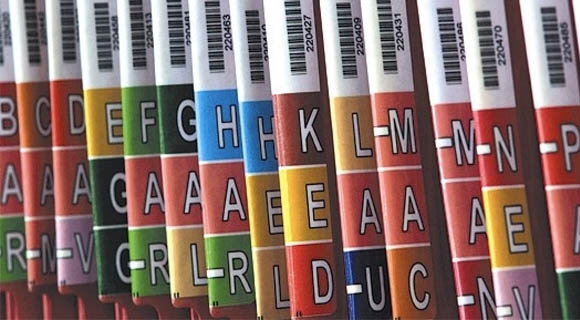
What types of color coded filing systems exist?
Let’s see more examples:
- Letters or numbers color coded system
It commonly can be seen in a doctor’s office – health records management. It is an example of how the system works. Folders with files are arranged from the left corner to the right corner with color coded labels for patient numbers applied to the folders. This method creates segments of color, as all file numbers beginning with the number 1 (100-199) start with one color, and all files beginning with the number 2 (200-299) start with another color, etc. So we can see all wrong placed blocks instantly as a break in the color system. The staff will be able to find those files later.
- Importance color coded system
Kind of system that marks folders with files through the factor of importance, priority. Red folders for documents = high priority, yellow= less important, green = not important, common information. It is to see exactly do you have access to this information at your work or which files need to be analyzed first.
- Thematic color coded system
Sometimes we need to categorize files like segments. This is for comfort in finding information about ourselves. We have a place for documents at home: medical cards of all the members of a family in one place, education diplomas in another.
But we can use colors to identify our data and organize it in one place. Like, green folder = personal data (passports, id, driver’s license), orange folder with files = medical data (medical cards, analyzes), blue = education data (diplomas, special courses).
- Business color-coded system
All businesses have their budget reports, a lot of documentation files, and need to organize them. For example, business budgets can be sorted by years.
The company has worked since 2000. All big dates – years (2000,2001,2002) – have their colors and are selected for every year till 2009, then circle, the number at the end is responsible for the color and then the circle. Also, six months, quarter, month have their strike colors.
- Color-coded system for genealogists
If you are a genealogist or doing genealogical research, you can read more about how to use color-coding in genealogical reacher here.
Where to use color-coding?
- at home, for comfort use, marking all the data of your family into sections
- at hospitals with a big client paper base
- at a law firm and their cases
- at financial services company (client files)
- at an insurance company for policy files
- at architectural, engineering, and consulting setting for project files
- for natural resource asset files organized by an industry-recognized identification number
- at occupational health and safety department or for employee-specific files held by a human resources
Organizing paper files with a color coded system
Let’s try to organize our home data with a color coded system. We will use the Thematic color coded system but a complicated version.
Creating your color system
We need to organize all files of the family. Let’s structure them into segments:
- Finance Related (all files related to bank accounts, investments, savings, and credit cards) – blue color
- Education-related (diplomas, different types of essays, special courses, degrees) – green color
- Property related (home, documents for the car, rental property, mortgages, home insurance, and home assessments) – violet color
- Health-related (medical cards, analyzes, history of illness) – yellow color
- Personal data related (passports, drivers license, student ticket, work cards, transport cards) – red color
- you can choose the color for segments enfaces on the priority for you, more bright colors – more important.
Name them to see the words when searching, at the top of the force side. Then sort files because of the question “How often do I use this?” between segments and then inside the segments.
- Also, if in the family, for example – 3 members, we can divide colors with a darker or lighter color to identificate who is the owner of the folder.
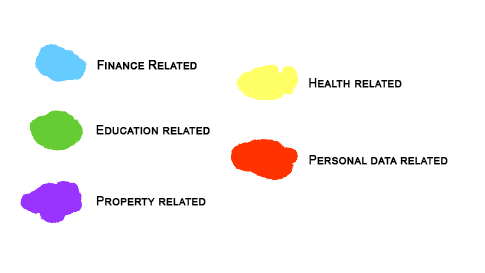
How to organize your color coded filing system?
From the beginning, you have a lot of unorganized or kind of organized files of your family. Now you need to:
- Buy 25 folders, or more if you need, with decided colors (for us, we stop at blue, green, violet, yellow, red – 5 folders each color). Have (buy) a black marker for labels to write on.

+
- Take everything out and bring it to one place to force.
- Look through each file, remove items that are no longer necessary. Get rid of them!
- Check if you could find these bills, information online, and you don’t need to save it in the print version. If yes, and you can print it at any time, you can remove those files.
- Sort the files into groups that made sense for you. It can be categorized, as I do: Finance, Education, Property, Health, Personal data related. It is basing on what type of items you have needed to keep files for!
- Place left files into each of these category folders and label with the marker at the top of the force side to orientate, which exactly it is.
- Place it on some shelf or drawer in color segments. It can be in the order of more often used between the categories and into them. Like Health-related, I use less than personal data, so personal data will be closer to me. And in the segments some documents I use pretty often – passport, and others – driver license, I use once a month so, it will be further for me.
- Now it is easy and quick to find files because I see them at once and know where to search from the beginning.
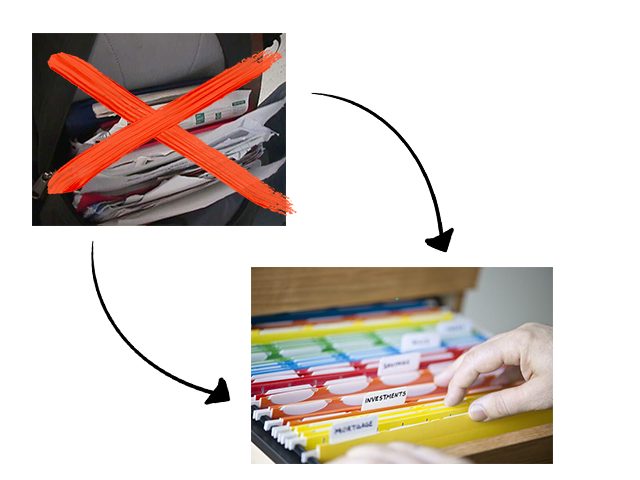
Organizing files on the computer with a color coded system
But we have a lot of data on the computer too… It is messy and unstructured. It takes time to find something you need. We can modify this. Like paper files, electronic files can be organized using a color-coded filing system.
How to organize your digital folders with a color coded system?
We need to carry over knowledge from sorting paper files into color folders. But with the digital data, we have a place in the format of a computer desktop, and folders can be open by clicking. It is even simpler. Let’s sort family and your files from the same categories (Finance, Education, Property, Health, Personal data related + Work-related), but that doesn’t need to be printed, or it is better to have the original and digital copy of it for sending too.
Let’s use the same colors as with papers:
- Finance Related – blue color
- Education-related – green color
- Property related – violet color
- Health-related – yellow color
- Personal data related – red color
- Work-related – orange color
Simple structure:
1. Delete cutler and unneeded files on the desktop. Clean your data for organizing the needed information.
2. Download the color coded filing software, I use Folder Marker Pro, because it is the most functional for advanced use, and has one convenient feature that is not available in similar programs, which I will talk about later. It’s paid, but if you’re getting started, there is also a free limited version there.
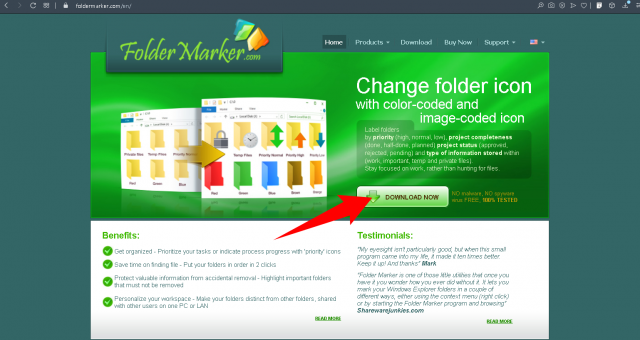
3. Go to the website and click on download. Wait a minute and set up the software. Now see what you can do:
- We configure the program for our system. We need to organize our desktop into 6 sections with their color: Finance, Education, Property, Health, Personal Data, Work-related.
- Open Folder Marker. Click on “Action” -> “Customize menu”
- Create a separate MySystem section, add Finance Related, Education related, etc. items in it, and set the corresponding colors. Click “Ok”. Now you can easily change folders according to your structure.
- Create 6 folders. Here we will put all of the information organized.
- Right-click one folder, and you will see the popup menu with the Mark Folder entry. Select Mark Folder, and then the color you want to apply because of the information that will be inside. Let’s apply green for the education files first. The color is applied to the selected folder.
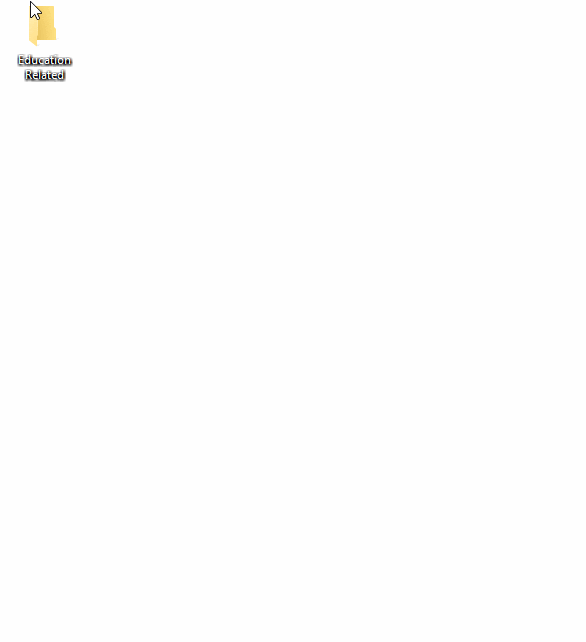
7. Name the first-level folder (main) “Education related”
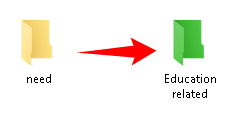
After naming the first-level folder it is not necessary to name second or further-level folders. The fun of working with FolderMarker is that you can name the folder “Education – math 1”, mark it in green, put it in the “Education related” folder (main), and then use the Tags Feature to get the folder sorted by affiliation.
You can see by the color which group the folder belongs to, and by the name you can see what is specific in it.
8. Do the same with the other 5 first-level folders. Select the color, write the name on it. Now we have 6 different color folders with information about what this is about.
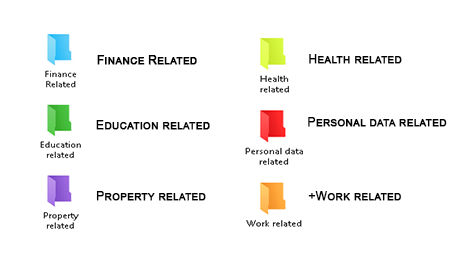
9. Put all the data (files) related to the right folders it corresponds to. Don’t forget to name files if they have not understandable names. Now you can see where the needed files are in seconds.
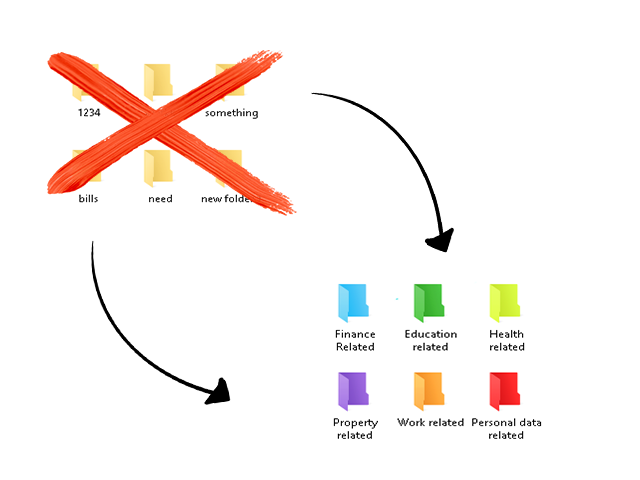
- Tags – the feature that I mentioned in the first paragraph. After you’ve applied the folder colorizer, you can group now colored folders by tags. Each colored folder has separate tags’ names, you don’t need to name it correctly. This is exactly the Folder Marker feature for which I love it so much. See how to use tags.
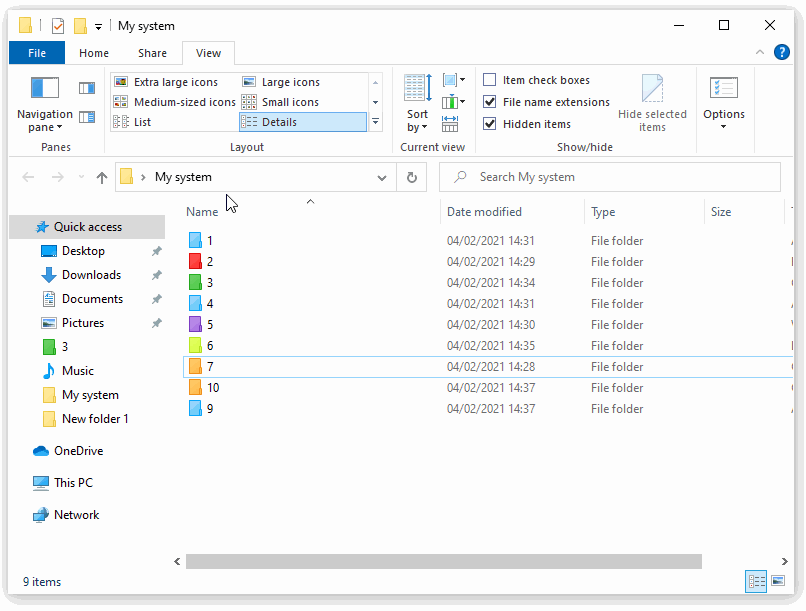
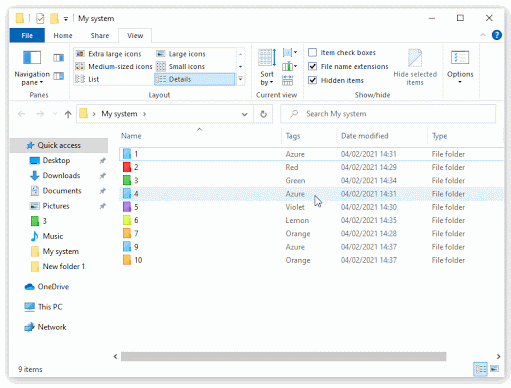
Deeply structure:
Use the Pro version of Folder Marker (you can download here) that has more colors and icons (also numbers and letters) to organize things inside folders.
For example:
- Use more graphic tags to have a structure inside the folder. In Work-related files highlight high priority projects with one tag, everyday routine with another tag, and reports with a third tag. Graphic tags are used to indicate the importance or priority.
- Use number icons to separate photos in personal-related folders through the years.
- Use alphabet icons to have all documents related to your customers from work. K – name on K (Katrin Smooth, Karin Wold, Kiran Folt). Like an archive of all your clients.
- Two-color folder icons set will be useful to anyone who wants to use 2 criteria for color-coding at once, or whose documents can go under two different categories at the same time.
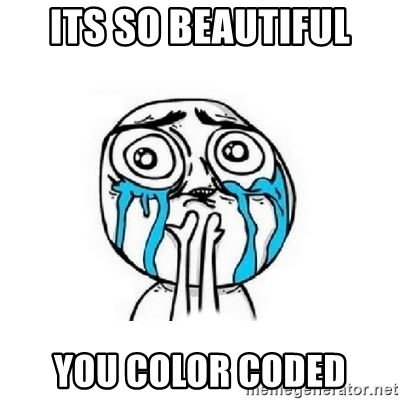
Conclusion:
Now you know what a color-coded filing system is, why people use this, who can use it, how to organize your paper documents and digital folders with colors. Make your system and save an amount of future time.
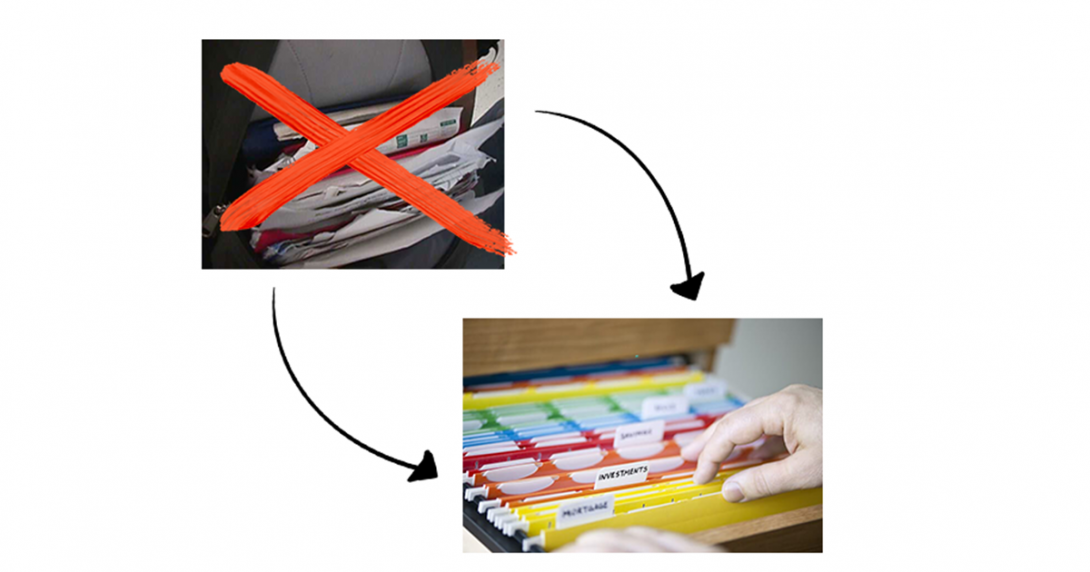



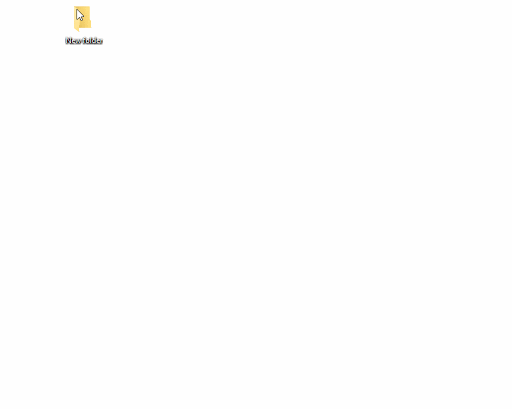
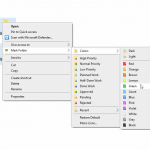
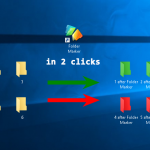
Its been so helpful to after reading this. I really love the explanations and I now have the idea about color code filling system.
It’s a pitty the program only change the color of the directory-icon and not the background color of the directory. I remeber that in one of the first additions of Windows it was possible the change the background color or even to select a picture as background. Please, can youd addite this to your program. It would make the program great!
This is very thorough as i had started color coding, currently updating my filing systems
Glad you found it useful! Good luck with the updating)